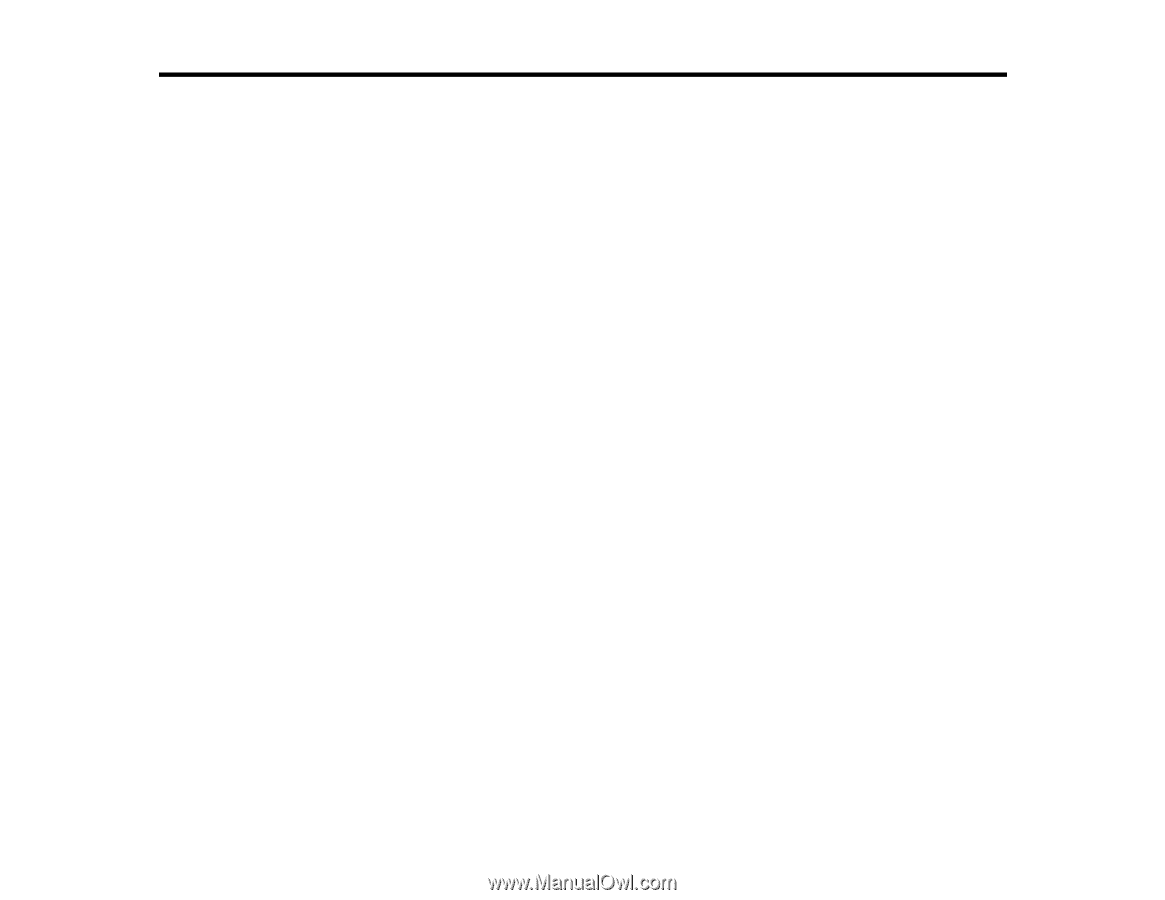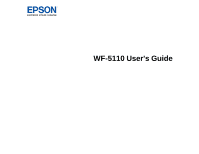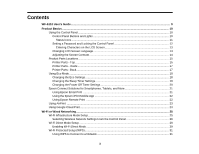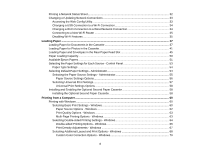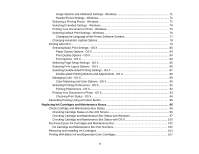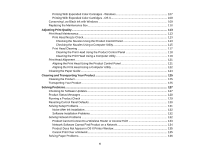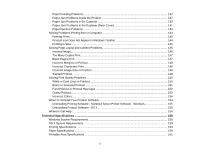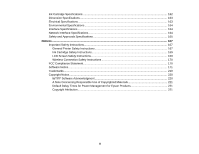Contents
WF-5110 User's Guide
.................................................................................................................................
9
Product Basics
..........................................................................................................................................
10
Using the Control Panel
.....................................................................................................................
10
Control Panel Buttons and Lights
..................................................................................................
10
Status Icons
..............................................................................................................................
11
Setting a Password and Locking the Control Panel
.......................................................................
12
Entering Characters on the LCD Screen
...................................................................................
13
Changing LCD Screen Language
..................................................................................................
13
Adjusting the Screen Contrast
.......................................................................................................
14
Product Parts Locations
.....................................................................................................................
15
Printer Parts - Top
.........................................................................................................................
15
Printer Parts - Inside
......................................................................................................................
17
Printer Parts - Back
........................................................................................................................
17
Using Eco Mode
.................................................................................................................................
18
Changing the Eco Settings
............................................................................................................
18
Changing the Sleep Timer Settings
...............................................................................................
19
Changing the Power Off Timer Settings
........................................................................................
20
Epson Connect Solutions for Smartphones, Tablets, and More
.........................................................
21
Using Epson Email Print
...............................................................................................................
21
Using the Epson iPrint Mobile App
................................................................................................
22
Using Epson Remote Print
...........................................................................................................
22
Using AirPrint
....................................................................................................................................
23
Using Google Cloud Print
...................................................................................................................
23
Wi-Fi or Wired Networking
........................................................................................................................
25
Wi-Fi Infrastructure Mode Setup
.........................................................................................................
25
Selecting Wireless Network Settings From the Control Panel
.......................................................
26
Wi-Fi Direct Mode Setup
....................................................................................................................
28
Enabling Wi-Fi Direct Mode
...........................................................................................................
29
Wi-Fi Protected Setup (WPS)
.............................................................................................................
31
Using WPS to Connect to a Network
.............................................................................................
31
3