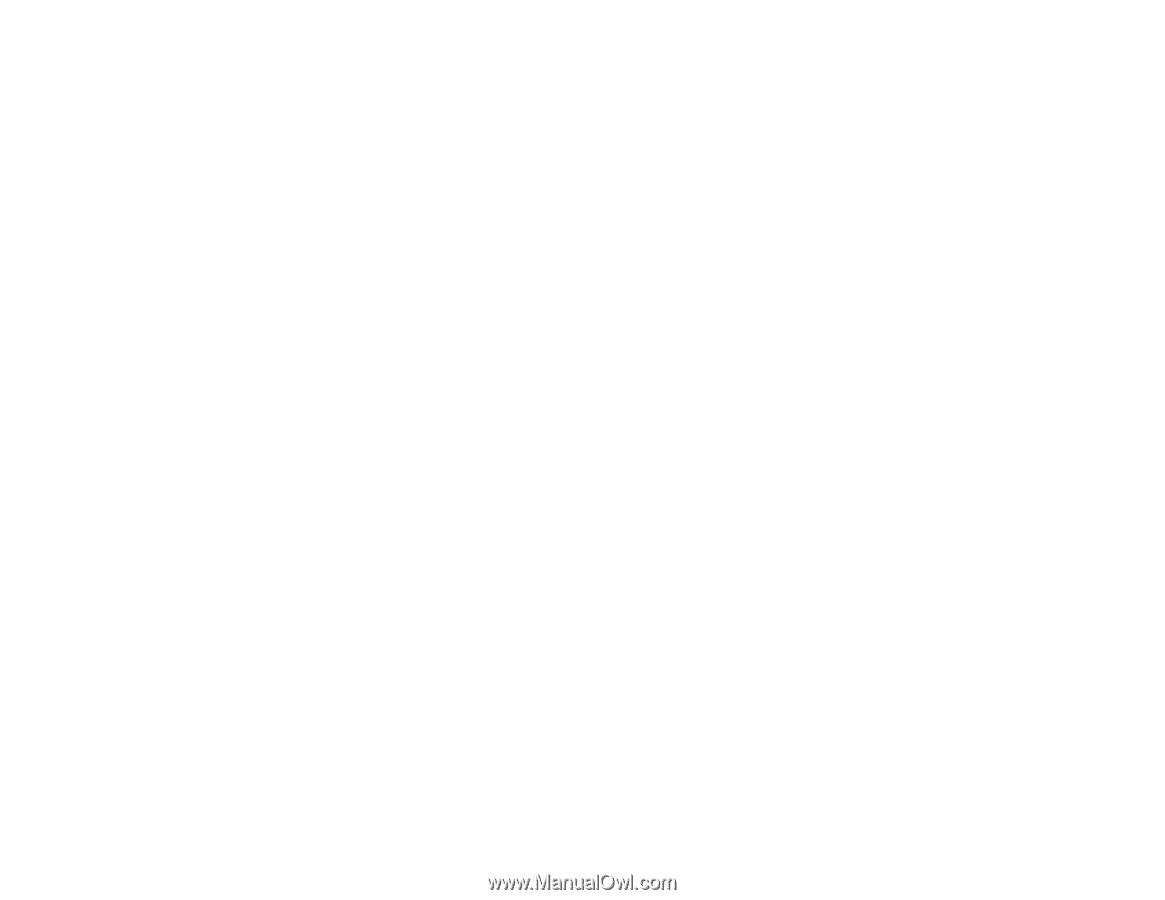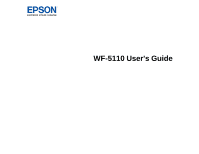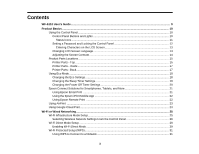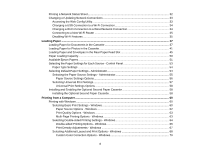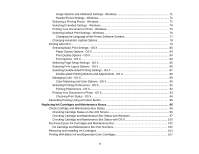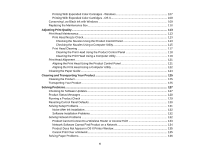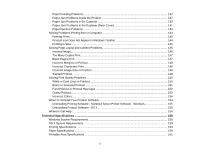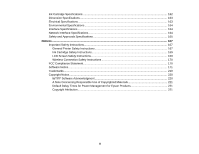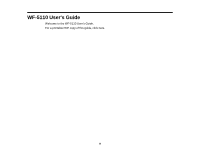Printing a Network Status Sheet
.........................................................................................................
32
Changing or Updating Network Connections
.....................................................................................
33
Accessing the Web Config Utility
...................................................................................................
33
Changing a USB Connection to a Wi-Fi Connection
......................................................................
34
Changing a Wi-Fi Connection to a Wired Network Connection
......................................................
34
Connecting to a New Wi-Fi Router
................................................................................................
35
Disabling Wi-Fi Features
...............................................................................................................
35
Loading Paper
...........................................................................................................................................
37
Loading Paper for Documents in the Cassette
...................................................................................
37
Loading Paper for Photos in the Cassette
..........................................................................................
41
Loading Paper and Envelopes in the Rear Paper Feed Slot
..............................................................
45
Paper Loading Capacity
.....................................................................................................................
50
Available Epson Papers
.....................................................................................................................
51
Selecting the Paper Settings for Each Source - Control Panel
...........................................................
53
Paper Type Settings
.....................................................................................................................
54
Selecting Default Paper Settings - Administrator
................................................................................
54
Selecting the Paper Source Settings - Administrator
.....................................................................
55
Paper Source Settings Options
.................................................................................................
56
Selecting Universal Print Settings
..................................................................................................
57
Universal Print Settings Options
...............................................................................................
58
Installing and Enabling the Optional Second Paper Cassette
............................................................
58
Installing the Optional Second Paper Cassette
.............................................................................
58
Printing from a Computer
.........................................................................................................................
60
Printing with Windows
........................................................................................................................
60
Selecting Basic Print Settings - Windows
......................................................................................
60
Paper Source Options - Windows
.............................................................................................
62
Print Quality Options - Windows
...............................................................................................
63
Multi-Page Printing Options - Windows
.....................................................................................
63
Selecting Double-sided Printing Settings - Windows
.....................................................................
64
Double-sided Printing Options - Windows
.................................................................................
66
Print Density Adjustments - Windows
.......................................................................................
67
Selecting Additional Layout and Print Options - Windows
.............................................................
68
Custom Color Correction Options - Windows
............................................................................
70
4