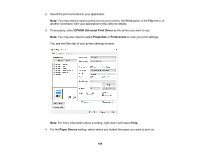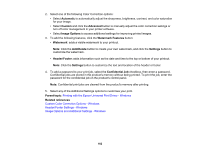Epson WF-C20590 Users Guide - Page 160
Print Preview, Sided Printing
 |
View all Epson WF-C20590 manuals
Add to My Manuals
Save this manual to your list of manuals |
Page 160 highlights
5. Select the size of the paper you loaded as the Document Size setting. Note: You can also select the User-Defined setting to create a custom paper size. 6. Select the orientation of your document. Note: If you are printing an envelope, select Landscape. 7. Select the type of paper you loaded as the Paper Type setting. Note: The setting may not exactly match the name of your paper. Check the paper type settings list for details. 8. Select the Quality setting that matches the print quality you want to use. 9. Select a Color option: • To print a color document or photo, select the Color setting. • To print text and graphics in black or shades of gray, select the Grayscale setting. 10. To print on both sides of the paper, select one of the 2-Sided Printing settings. 11. To print multiple pages on one sheet of paper, or print one image on multiple sheets of paper, select one of the settings in the Multi-Page menu and select the printing options you want. 12. To print multiple copies and arrange their print order, select the Copies options. 13. To preview your job before printing, select Print Preview. 14. To save your print job as a project that can be modified and combined with other print jobs, select Job Arranger Lite. Parent topic: Printing with the Epson Universal Print Driver - Windows Related references Paper or Media Type Settings - Printing Software Paper Source Options - Windows Print Quality Options - Windows Multi-Page Printing Options - Windows 160