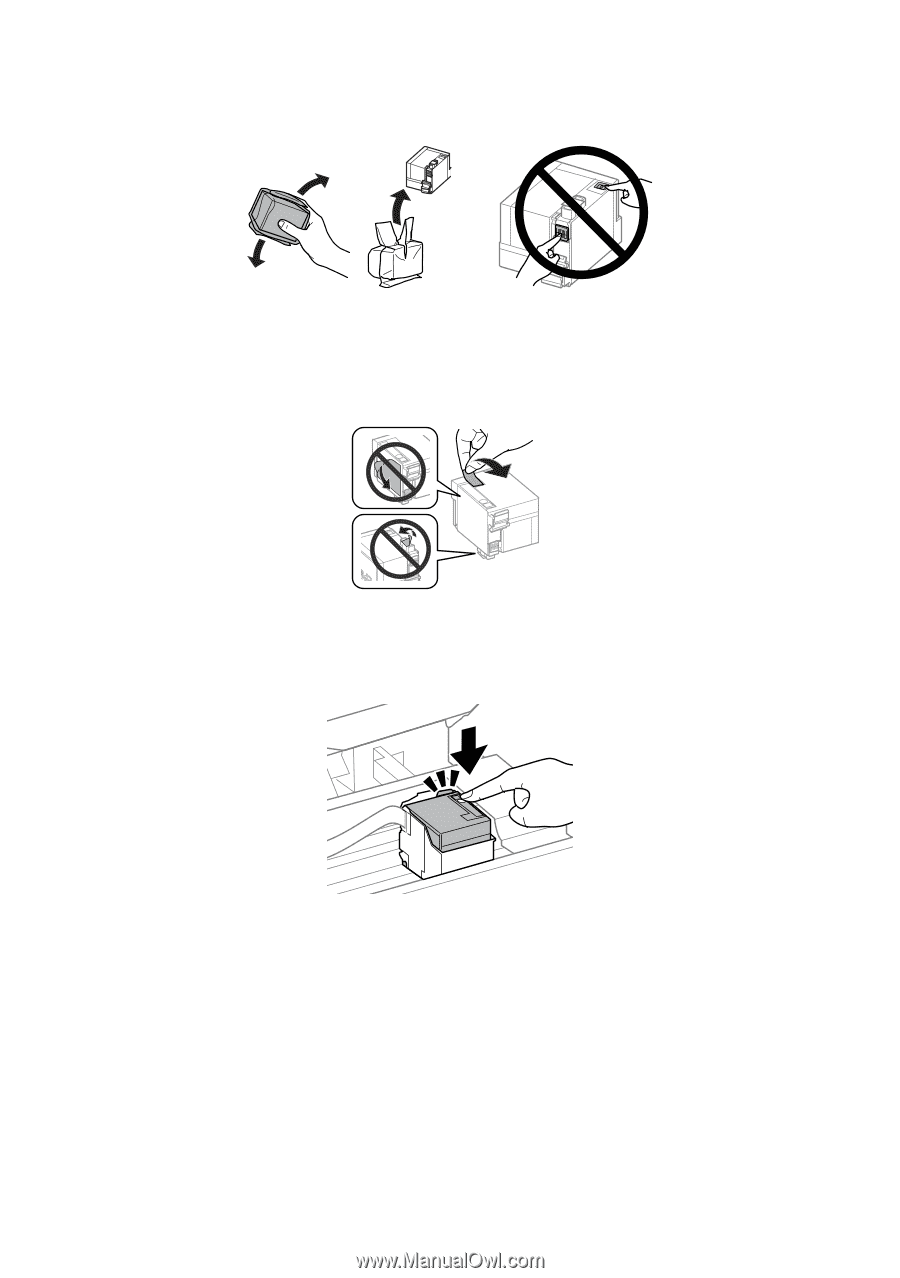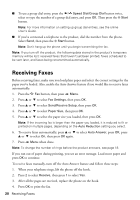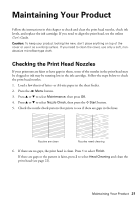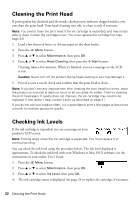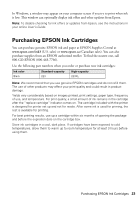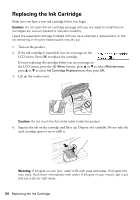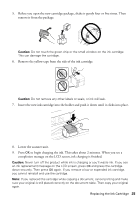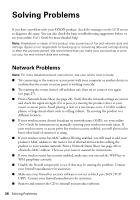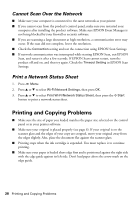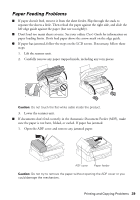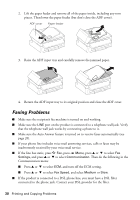Epson WF-M1560 Quick Guide and Warranty - Page 25
Insert the new ink cartridge into the holder and push it down until it clicks into place.
 |
View all Epson WF-M1560 manuals
Add to My Manuals
Save this manual to your list of manuals |
Page 25 highlights
5. Before you open the new cartridge package, shake it gently four or five times. Then remove it from the package. Caution: Do not touch the green chip or the small window on the ink cartridge. This can damage the cartridge. 6. Remove the yellow tape from the side of the ink cartridge. Caution: Do not remove any other labels or seals, or ink will leak. 7. Insert the new ink cartridge into the holder and push it down until it clicks into place. 8. Lower the scanner unit. 9. Press OK to begin charging the ink. This takes about 2 minutes. When you see a completion message on the LCD screen, ink charging is finished. Caution: Never turn off the product while ink is charging or you'll waste ink. If you see an ink replacement message on the LCD screen, press OK and press the cartridge down securely. Then press OK again. If you remove a low or expended ink cartridge, you cannot reinstall and use the cartridge. Note: If you replaced the cartridge while copying a document, cancel printing and make sure your original is still placed correctly on the document table. Then copy your original again. Replacing the Ink Cartridge 25