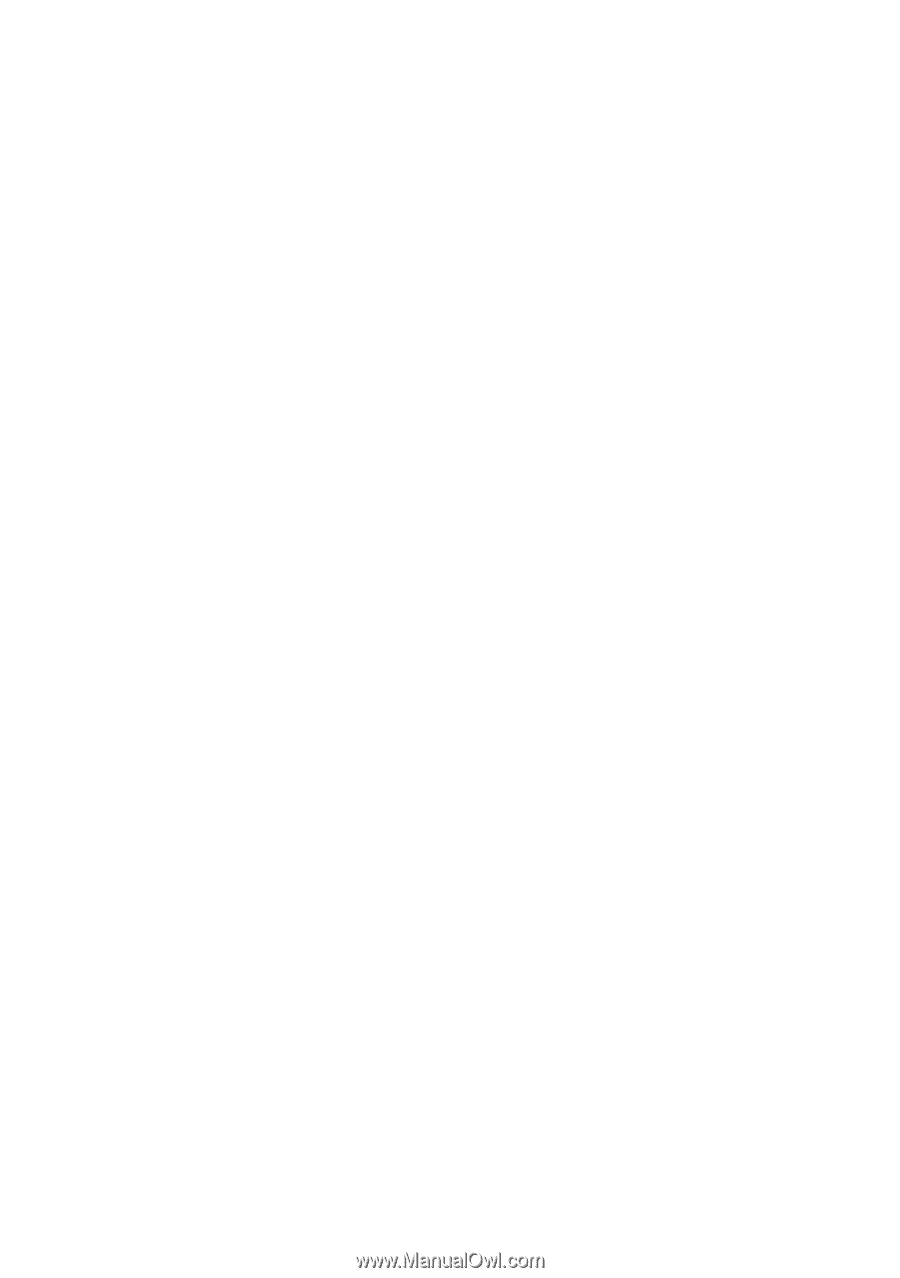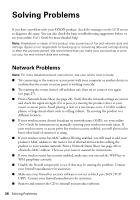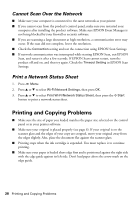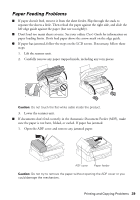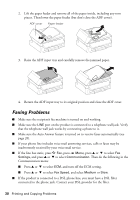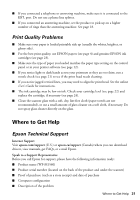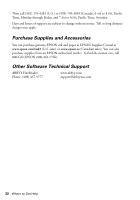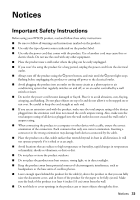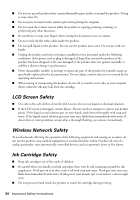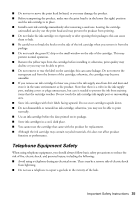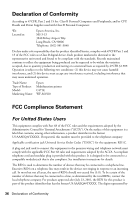Epson WF-M1560 Quick Guide and Warranty - Page 31
Print Quality Problems, Where to Get Help, Epson Technical Support
 |
View all Epson WF-M1560 manuals
Add to My Manuals
Save this manual to your list of manuals |
Page 31 highlights
■ If you connected a telephone or answering machine, make sure it is connected to the EXT. port. Do not use a phone line splitter. ■ If you connected an answering machine, set the product to pick up on a higher number of rings than the answering machine. See page 18. Print Quality Problems ■ Make sure your paper is loaded printable side up (usually the whiter, brighter, or glossy side). ■ For the best print quality, use EPSON papers (see page 4) and genuine EPSON ink cartridges (see page 23). ■ Make sure the type of paper you loaded matches the paper type setting on the control panel or in your printer software (see page 12). ■ If you notice light or dark bands across your printouts or they are too faint, run a nozzle check (see page 21) to see if the print head needs cleaning. ■ If you notice jagged vertical lines, you may need to align the print head. See the online User's Guide for instructions. ■ The ink cartridge may be low on ink. Check your cartridge level (see page 22) and replace the cartridge, if necessary (see page 24). ■ Clean the scanner glass with a soft, dry, lint-free cloth (paper towels are not recommended), or use a small amount of glass cleaner on a soft cloth, if necessary. Do not spray glass cleaner directly on the glass. Where to Get Help Epson Technical Support Internet Support Visit epson.com/support (U.S.) or epson.ca/support (Canada) where you can download drivers, view manuals, get FAQs, or e-mail Epson. Speak to a Support Representative Before you call Epson for support, please have the following information ready: ■ Product name (WF-M1560) ■ Product serial number (located on the back of the product and under the scanner) ■ Proof of purchase (such as a store receipt) and date of purchase ■ Computer configuration ■ Description of the problem Where to Get Help 31