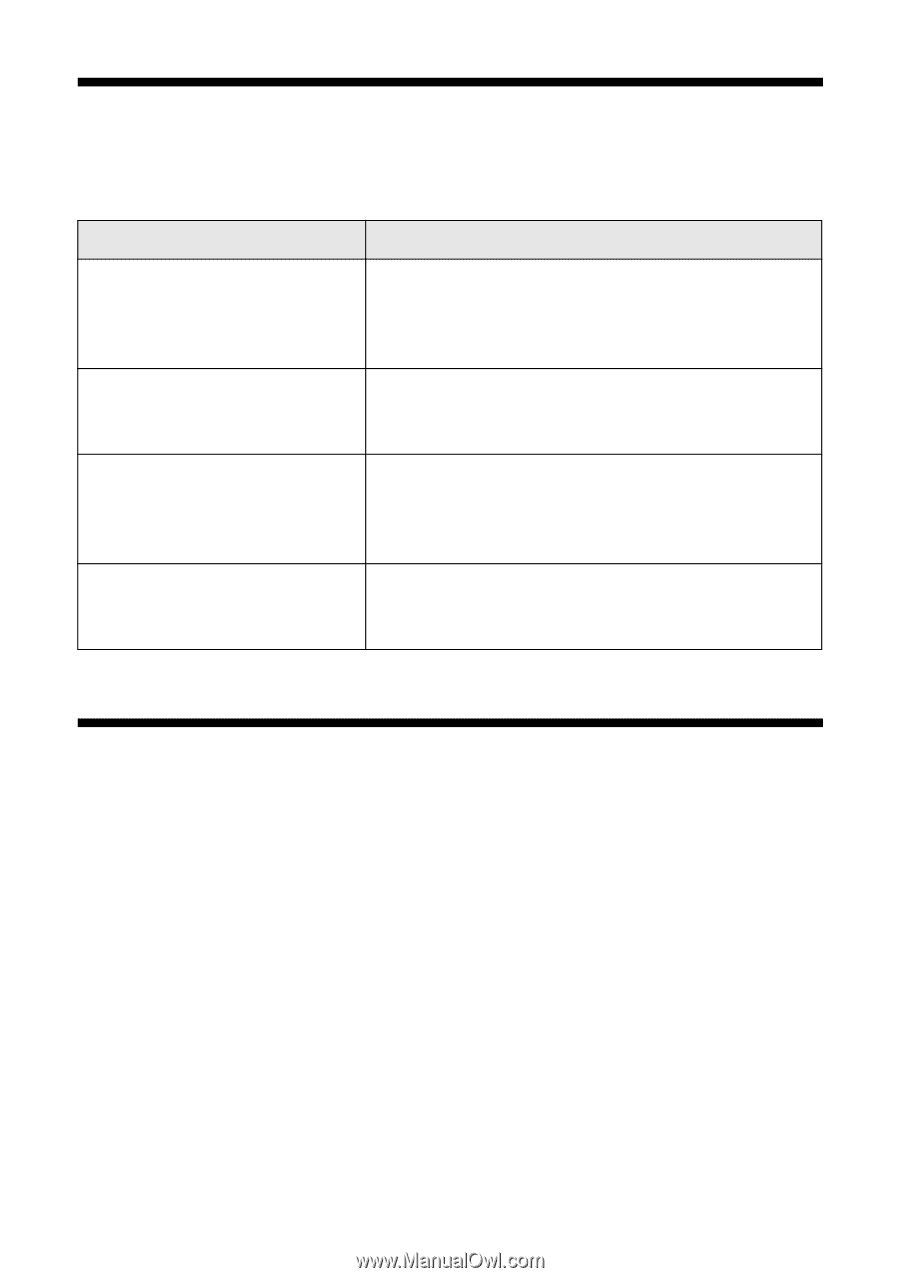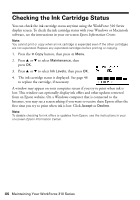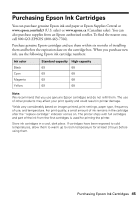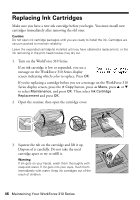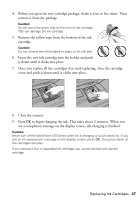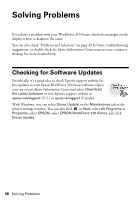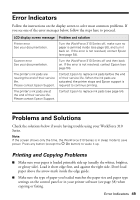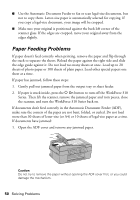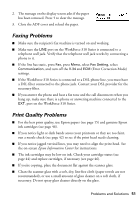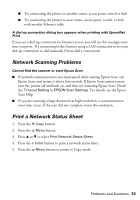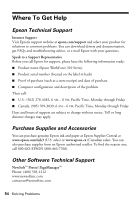Epson WorkForce 310 Quick Guide - Page 49
Error Indicators, Problems and Solutions, Printing and Copying Problems - paper jam
 |
View all Epson WorkForce 310 manuals
Add to My Manuals
Save this manual to your list of manuals |
Page 49 highlights
Error Indicators Follow the instructions on the display screen to solve most common problems. If you see one of the error messages below, follow the steps here to proceed. LCD display screen message Problem and solution Printer error See your documentation. Turn the WorkForce 310 Series off, make sure no paper is jammed inside (see page 50), and turn it back on. If the error is not resolved, contact Epson (see page 54). Scanner error See your documentation. Turn the WorkForce 310 Series off and then back on. If the error is not resolved, contact Epson (see page 54). The printer's ink pads are nearing the end of their service life. Please contact Epson Support. Contact Epson to replace ink pads before the end of their service life. When the ink pads are saturated, the printer stops and Epson support is required to continue printing. The printer's ink pads are at Contact Epson to replace ink pads (see page 54). the end of their service life. Please contact Epson Support. Problems and Solutions Check the solutions below if you're having trouble using your WorkForce 310 Series. Note: If the screen shows only the time, the WorkForce 310 Series is in sleep mode to save power. Press any button (except the P On button) to wake it up. Printing and Copying Problems ■ Make sure your paper is loaded printable side up (usually the whiter, brighter, or glossy side). Load it short edge first, and against the right side. Don't load paper above the arrow mark inside the edge guide. ■ Make sure the type of paper you loaded matches the paper size and paper type settings on the control panel or in your printer software (see page 38) when copying or faxing. Error Indicators 49