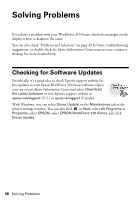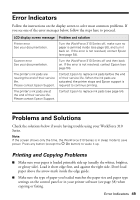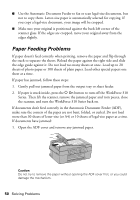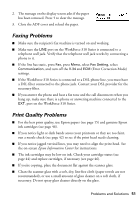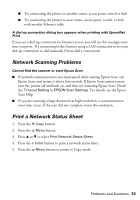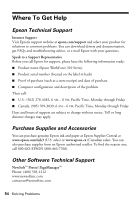Epson WorkForce 310 Quick Guide - Page 53
Network Scanning Problems, Print a Network Status Sheet, Scan Help. - printer error
 |
View all Epson WorkForce 310 manuals
Add to My Manuals
Save this manual to your list of manuals |
Page 53 highlights
■ Try connecting the printer to another router, access point, switch or hub. ■ Try connecting the printer to your router, access point, switch, or hub with another Ethernet cable. A dial-up connection dialog box appears when printing with EpsonNet Print If you use a dial-up connection for Internet access, you will see this message every time you print. Try connecting to the Internet using a LAN connection or set your dial-up connection to dial manually (Never dial a connection). Network Scanning Problems Cannot find the scanner or start Epson Scan ■ If network communication was interrupted while starting Epson Scan, exit Epson Scan, and restart it after a few seconds. If Epson Scan cannot restart, turn the printer off and back on, and then try restarting Epson Scan. Check the Timeout Setting in EPSON Scan Settings. For details, see the Epson Scan Help. ■ If you are scanning a large document at high resolution, a communication error may occur. If the scan did not complete, lower the resolution. Print a Network Status Sheet 1. Press the r Copy button. 2. Press the x Menu button. 3. Press u or d to select Print Network Status Sheet. 4. Press the x Color button to print a network status sheet. 5. Press the x Menu button to return to Copy mode. Problems and Solutions 53