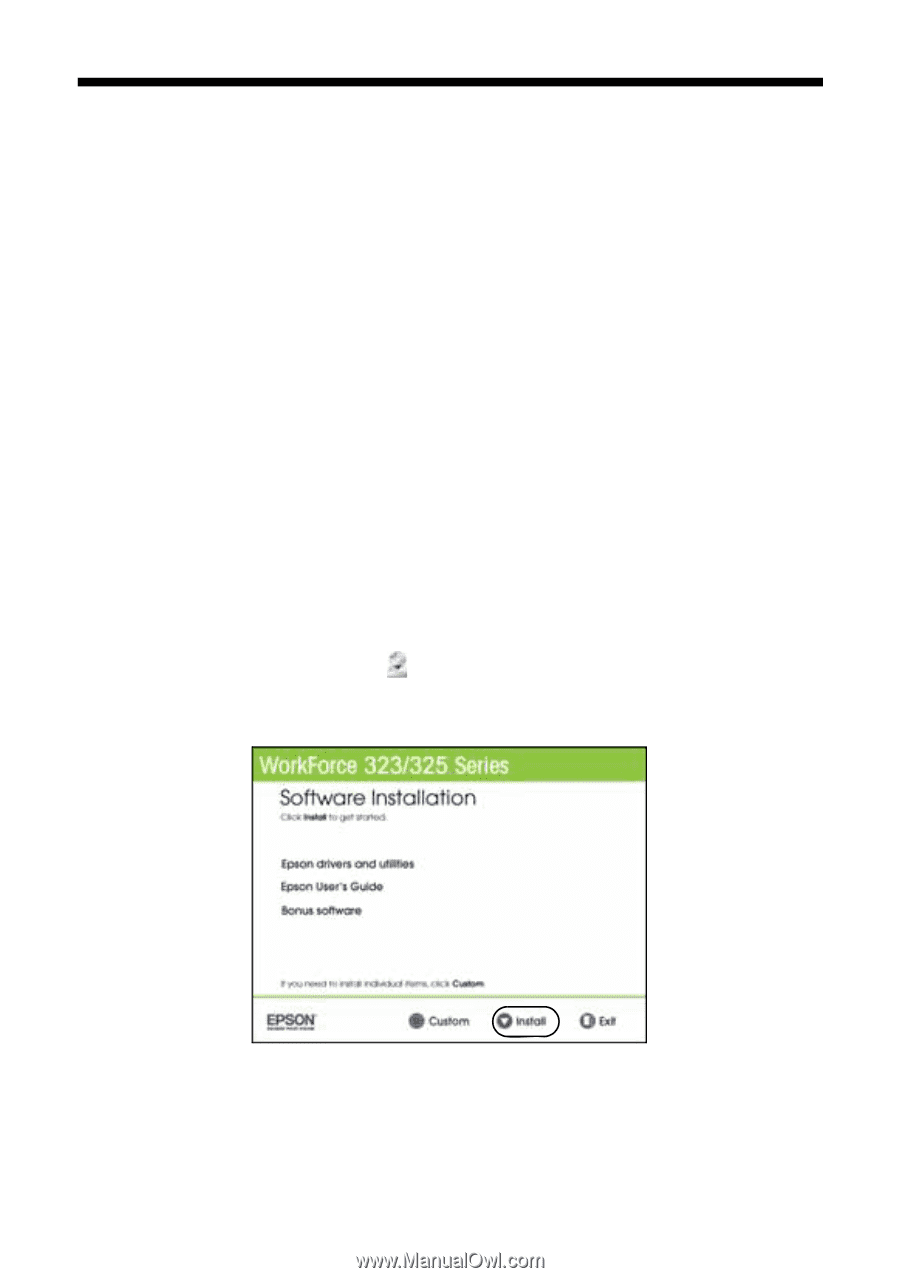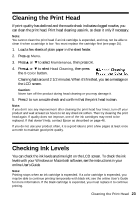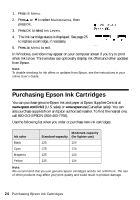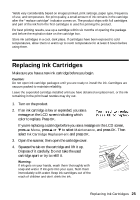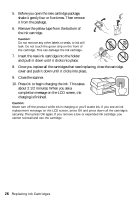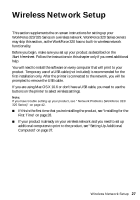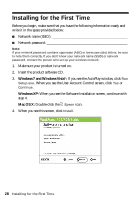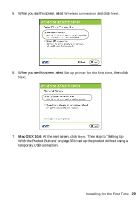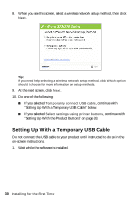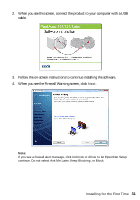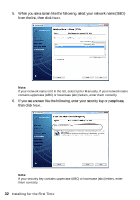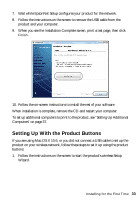Epson WorkForce 320 User Manual - Page 28
Installing for the First Time - wireless
 |
View all Epson WorkForce 320 manuals
Add to My Manuals
Save this manual to your list of manuals |
Page 28 highlights
Installing for the First Time Before you begin, make sure that you have the following information ready and write it in the space provided below: ■ Network name (SSID Network password Note: If your network password contains uppercase (ABC) or lowercase (abc) letters, be sure to note them correctly. If you don't know your network name (SSID) or network password, contact the person who set up your wireless network. 1. Make sure your product is turned on. 2. Insert the product software CD. 3. Windows 7 and Windows Vista®: If you see the AutoPlay window, click Run Setup.exe. When you see the User Account Control screen, click Yes or Continue. Windows XP: When you see the Software Installation screen, continue with step 4. Mac OS X: Double-click the Epson icon. 4. When you see this screen, click Install. 28 Installing for the First Time