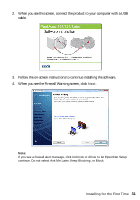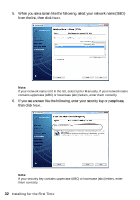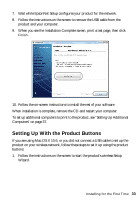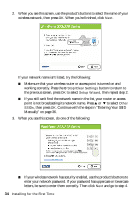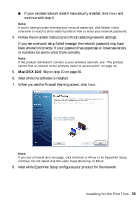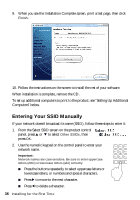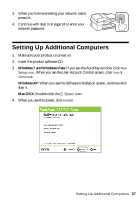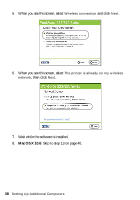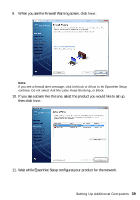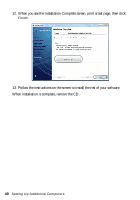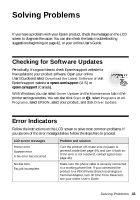Epson WorkForce 320 User Manual - Page 36
Entering Your SSID Manually
 |
View all Epson WorkForce 320 manuals
Add to My Manuals
Save this manual to your list of manuals |
Page 36 highlights
9. When you see the Installation Complete screen, print a test page, then click Finish. 10. Follow the instructions on the screen to install the rest of your software. When installation is complete, remove the CD. To set up additional computers to print to the product, see "Setting Up Additional Computers" below. Entering Your SSID Manually If your network doesn't broadcast its name (SSID), follow these steps to enter it: 1. From the Select SSID screen on the product control panel, press u or d to select Other SSIDs, then press OK. 2. Use the numeric keypad on the control panel to enter your network name. Important: Network names are case-sensitive. Be sure to enter uppercase letters (ABC) or lowercase letters (abc) correctly. ■ Press the buttons repeatedly to select uppercase letters or lowercase letters, or numbers and special characters. ■ Press r to move to the next character. ■ Press l to delete a character. 36 Installing for the First Time