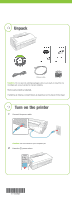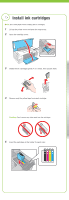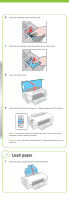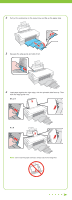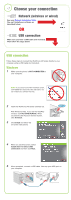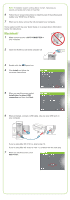Epson WorkForce 40 Start Here - Page 5
Choose your connection, Network (wireless or wired), USB connection, Windows, OR - driver
 |
View all Epson WorkForce 40 manuals
Add to My Manuals
Save this manual to your list of manuals |
Page 5 highlights
5 Choose your connection Network (wireless or wired) See your Network Installation Guide. You can't install your software as described below. OR USB connection Make sure you have a USB cable (not included). Then follow the steps below. USB connection Follow these steps to connect the WorkForce 40 Series directly to your computer using a USB cable (not included). Windows 1 Make sure the printer is NOT CONNECTED to your computer. Note: If you see a Found New Hardware screen, click Cancel and disconnect the USB cable. You can't install your software that way. 2 Insert the WorkForce 40 Series software CD. With Windows Vista, if you see the AutoPlay window, click Run EPSETUP.EXE. When you see the User Account Control screen, click Continue. 3 Click Install and follow the on-screen instructions. 4 When you see this screen, select Install driver for direct USB connection and then click Next. 5 When prompted, connect a USB cable. Use any open USB port on your computer.