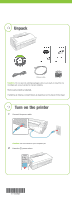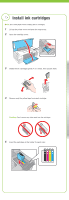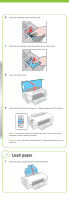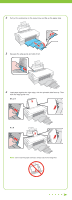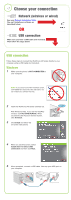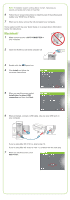Epson WorkForce 40 Start Here - Page 6
Macintosh - drivers mac
 |
View all Epson WorkForce 40 manuals
Add to My Manuals
Save this manual to your list of manuals |
Page 6 highlights
Note: If installation doesn't continue after a moment, make sure you securely connected and turned on the printer. 6 Follow the on-screen instructions to install the rest of the software and register your WorkForce 40 Series. 7 When you're done, remove the CD and restart your computer. You're ready to print! See your Quick Guide or on-screen Epson Information Center for instructions. Macintosh® 1 Make sure the printer is NOT CONNECTED to your computer. 2 Insert the WorkForce 40 Series software CD. 3 Double-click the Epson icon. 4 Click Install and follow the on-screen instructions. 5 When you see this screen, select Install driver for direct USB connection and then click Next. 6 When prompted, connect a USB cable. Use any open USB port on your computer. If you're using Mac OS X 10.5.x, skip to step 10. If you're using Mac OS 10.3.9 or 10.4.11, continue with the next step. 7 When you see this screen, click Add Printer.