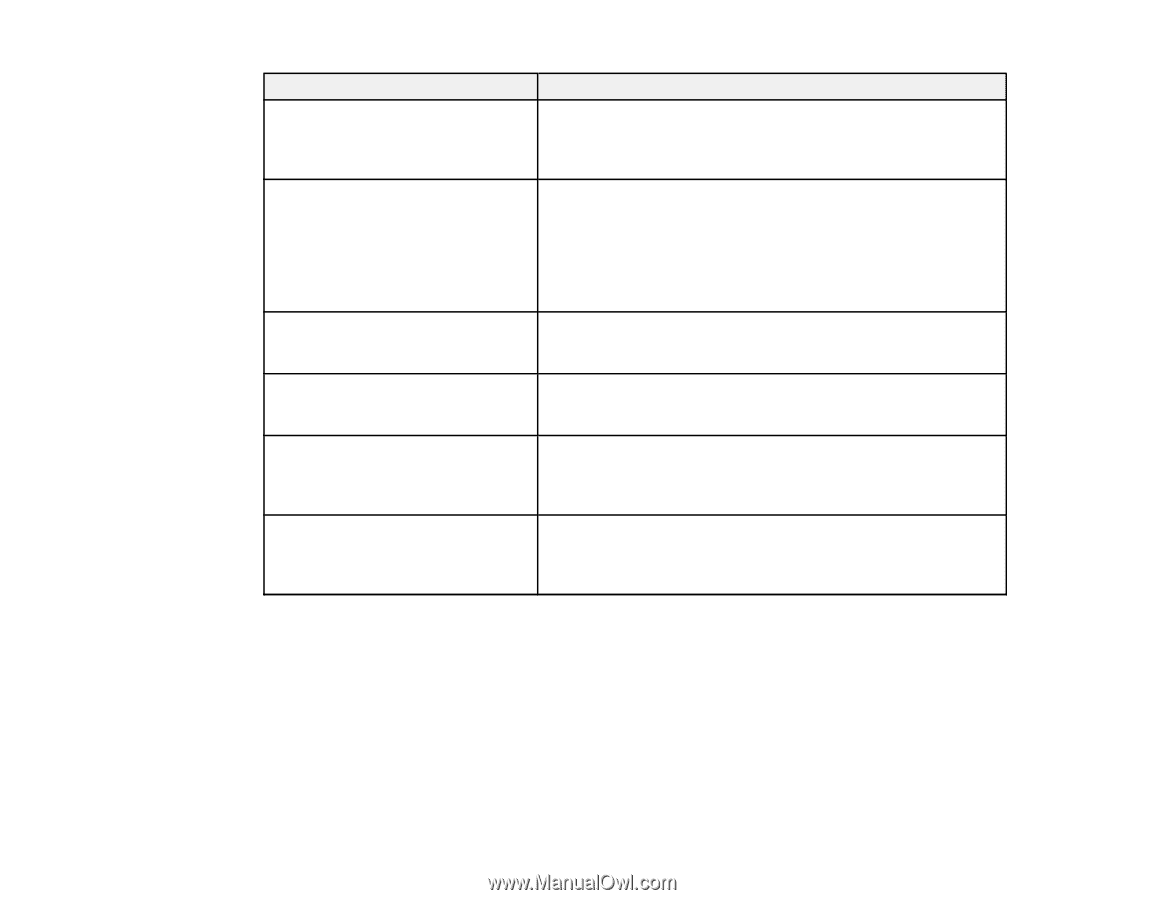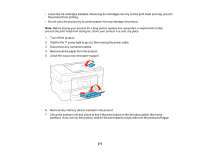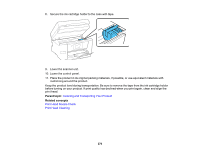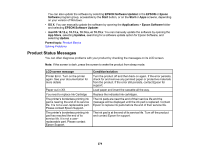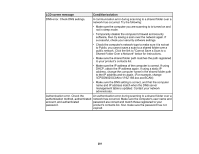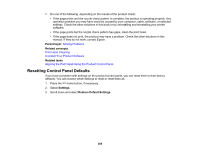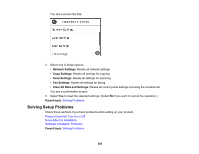Epson WorkForce Pro WF-3820 Users Guide - Page 280
LCD screen message, Condition/solution, Paper Setup Auto Display, Line Type, Dial Tone Detection
 |
View all Epson WorkForce Pro WF-3820 manuals
Add to My Manuals
Save this manual to your list of manuals |
Page 280 highlights
LCD screen message Paper Setup Auto Display is set to Off. Some features may not be available. For details, see your documentation. No dial tone is detected. The combination of the IP address and the subnet mask is invalid. See your documentation for more details To use cloud services, update the root certificate from the Epson Web Config utility Check that the printer driver is installed on the computer and that the port settings for the printer are correct. Recovery mode Update Firmware Condition/solution AirPrint is not available when the Paper Setup Auto Display setting is disabled. Change the Paper Setup Auto Display setting to On. Make sure the phone cable is connected correctly and the phone line works. If you connected the product to a PBX (Private Branch Exchange) phone line or Terminal Adapter, change the Line Type setting to PBX. If you still cannot send a fax, turn off the Dial Tone Detection setting. (Turning off the Dial Tone Detection setting may cause the product to drop the first digit of a fax number.) There is a problem with the network connection to your product. Set up your product on the network again. Access the Web Config utility and update the cloud service root certificate. Make sure the printer port is correctly configured. In Windows, make sure the port is set to a USBXXX setting for a USB connection or EpsonNet Print Port for a network connection. An error has occurred during firmware updating. Connect your product using a USB cable and try downloading the Firmware Update from the Epson support site. If you still need help, contact Epson for support. 280