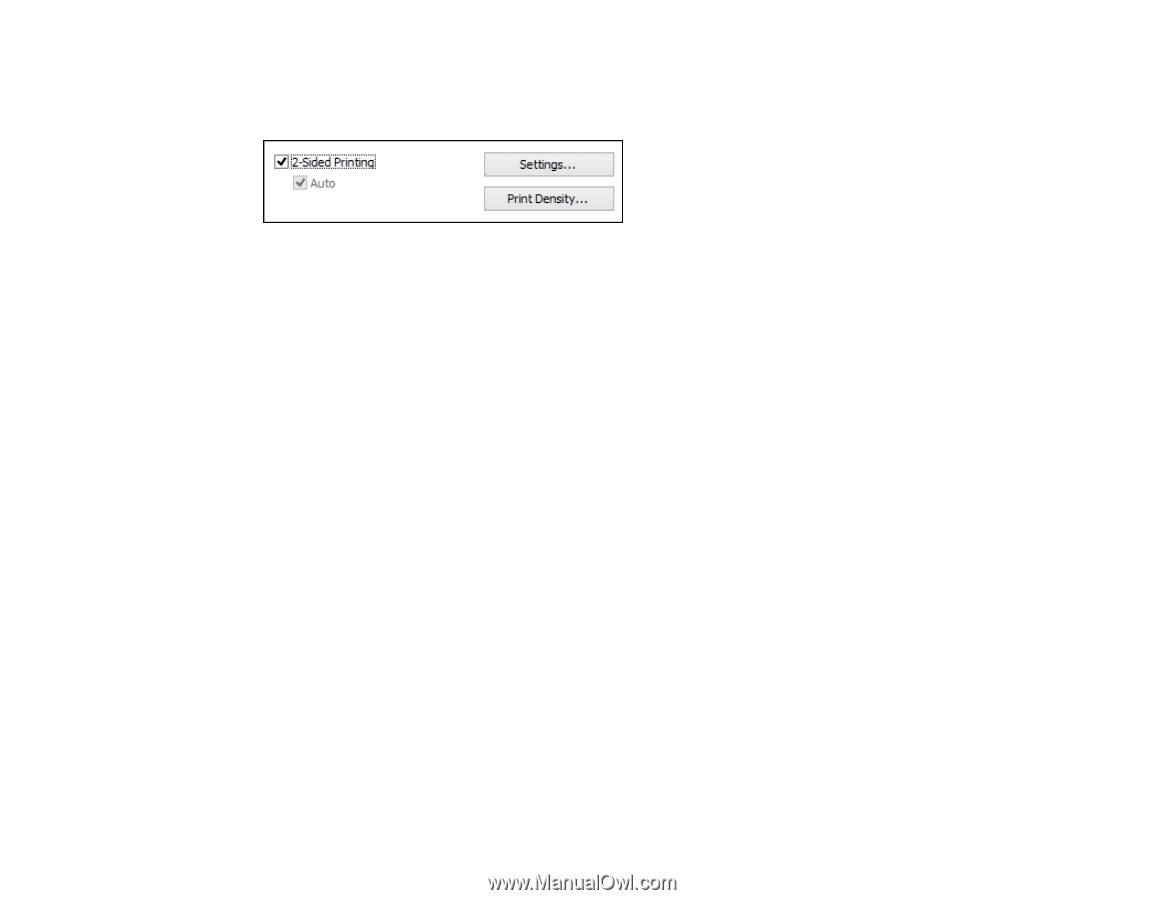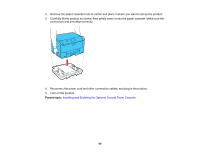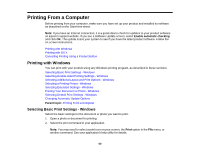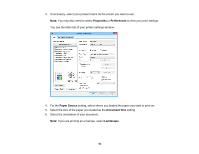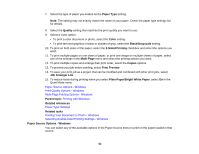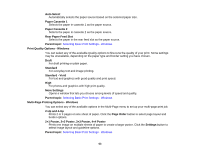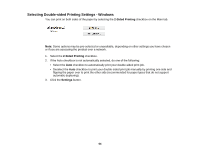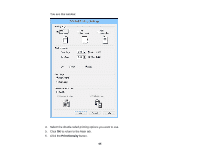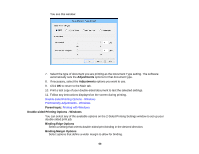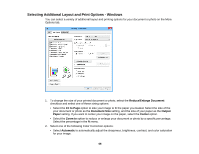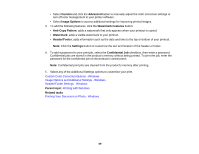Epson WorkForce Pro WF-5110 User Manual - Page 64
Selecting Double-sided Printing Settings - Windows, Sided Printing, Settings
 |
View all Epson WorkForce Pro WF-5110 manuals
Add to My Manuals
Save this manual to your list of manuals |
Page 64 highlights
Selecting Double-sided Printing Settings - Windows You can print on both sides of the paper by selecting the 2-Sided Printing checkbox on the Main tab. Note: Some options may be pre-selected or unavailable, depending on other settings you have chosen or if you are accessing the product over a network. 1. Select the 2-Sided Printing checkbox. 2. If the Auto checkbox is not automatically selected, do one of the following: • Select the Auto checkbox to automatically print your double-sided print job. • Deselect the Auto checkbox to print your double-sided print job manually by printing one side and flipping the paper over to print the other side (recommended for paper types that do not support automatic duplexing). 3. Click the Settings button. 64