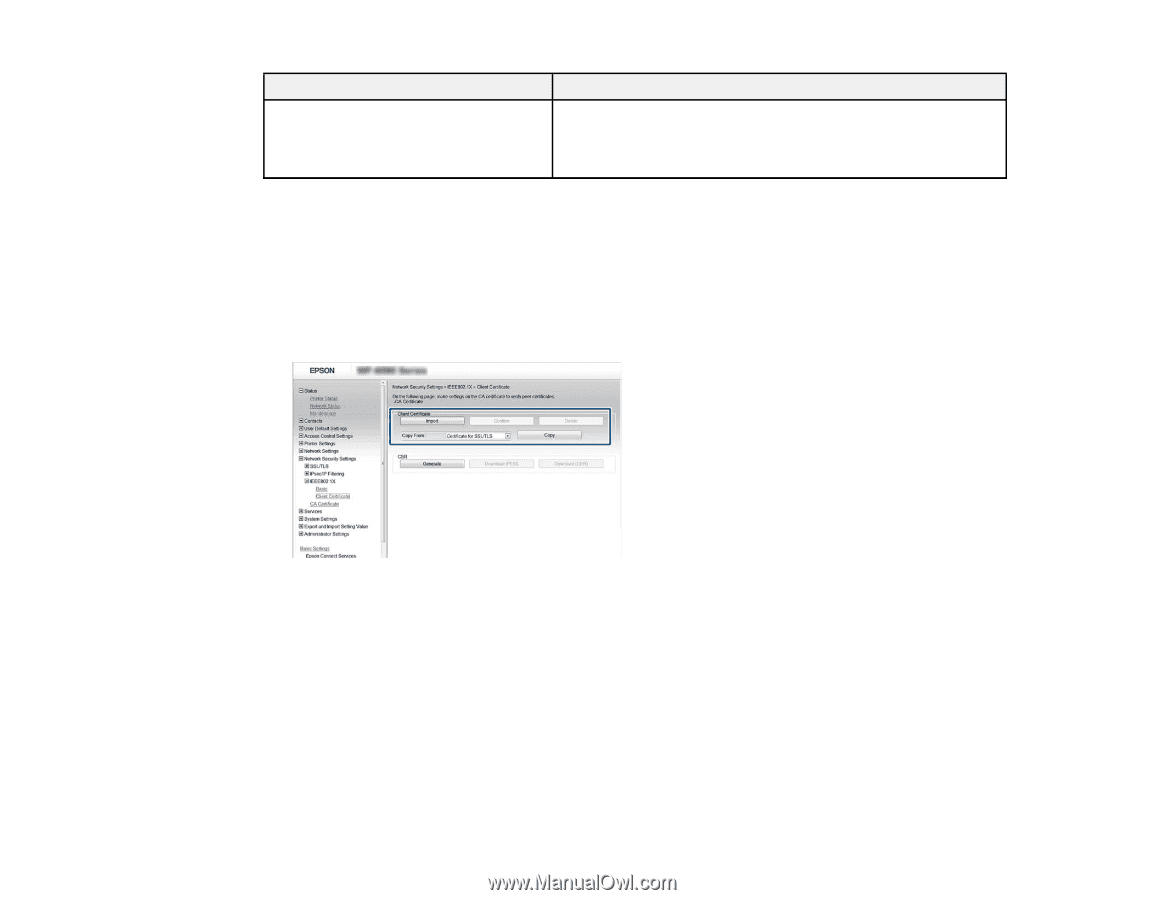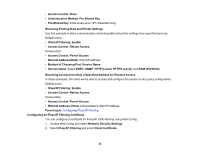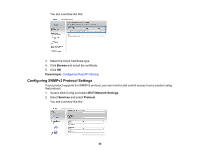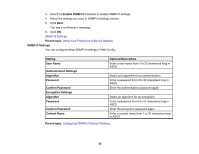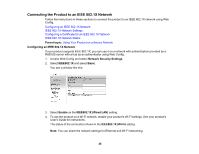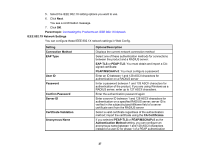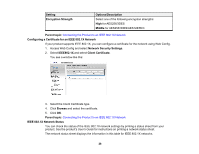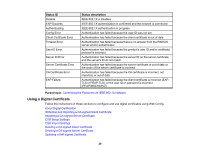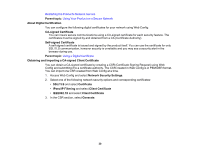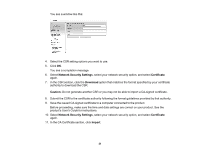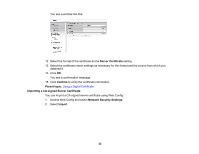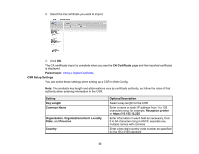Epson WorkForce Pro WF-6090 User Manual - Page 28
Configuring a Certificate for an IEEE 802.1X Network, IEEE 802.1X Network Status
 |
View all Epson WorkForce Pro WF-6090 manuals
Add to My Manuals
Save this manual to your list of manuals |
Page 28 highlights
Setting Encryption Strength Options/Description Select one of the following encryption strengths: High for AES256/3DES Middle for AES256/3DES/AES128/RC4 Parent topic: Connecting the Product to an IEEE 802.1X Network Configuring a Certificate for an IEEE 802.1X Network If your product supports IEEE 802.1X, you can configure a certificate for the network using Web Config. 1. Access Web Config and select Network Security Settings. 2. Select IEEE802.1X and select Client Certificate. You see a window like this: 3. Select the Client Certificate type. 4. Click Browse and select the certificate. 5. Click OK. Parent topic: Connecting the Product to an IEEE 802.1X Network IEEE 802.1X Network Status You can check the status of the IEEE 802.1X network settings by printing a status sheet from your product. See the product's User's Guide for instructions on printing a network status sheet. The network status sheet displays the information in this table for IEEE 802.1X networks. 28