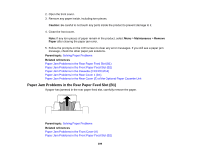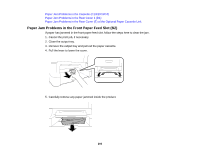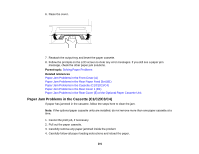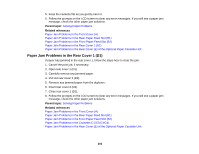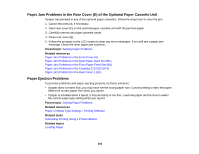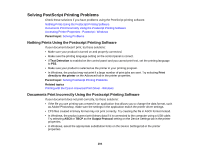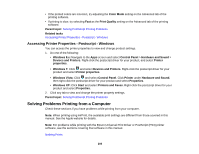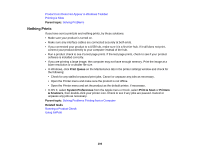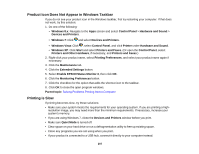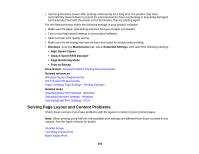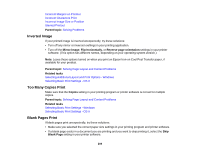Epson WorkForce Pro WF-8090 User Manual - Page 204
Solving PostScript Printing Problems, Nothing Prints Using the Postscript Printing Software
 |
View all Epson WorkForce Pro WF-8090 manuals
Add to My Manuals
Save this manual to your list of manuals |
Page 204 highlights
Solving PostScript Printing Problems Check these solutions if you have problems using the PostScript printing software. Nothing Prints Using the Postscript Printing Software Documents Print Incorrectly Using the Postscript Printing Software Accessing Printer Properties - Postscript - Windows Parent topic: Solving Problems Nothing Prints Using the Postscript Printing Software If your document doesn't print, try these solutions: • Make sure your product is turned on and properly connected. • Make sure the printing language setting on the control panel is correct. • If Text Detection is enabled on the control panel and you cannot print text, set the printing language to PS3. • Make sure your product is selected as the printer in your printing program. • In Windows, the product may not print if a large number of print jobs are sent. Try selecting Print directly to the printer on the Advanced tab in the printer properties. Parent topic: Solving PostScript Printing Problems Related topics Printing with the Epson Universal Print Driver - Windows Documents Print Incorrectly Using the Postscript Printing Software If your document does not print correctly, try these solutions: • If the file you are printing was created in an application that allows you to change the data format, such as Adobe Photoshop, make sure the settings in the application match the printer driver settings. • EPS files created in binary format may not print correctly. Try creating the file in ASCII format instead. • In Windows, the product cannot print binary data if it is connected to the computer using a USB cable. Try selecting ASCII or TBCP as the Output Protocol setting on the Device Settings tab in the printer properties. • In Windows, select the appropriate substitution fonts on the Device Settings tab in the printer properties. 204