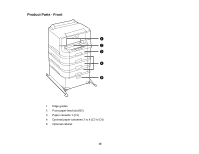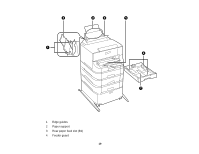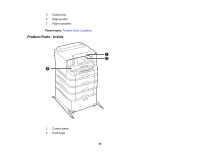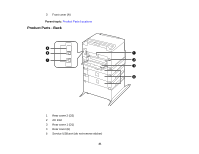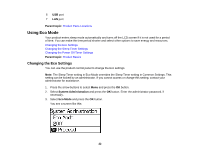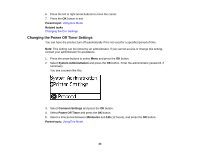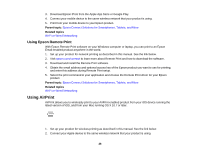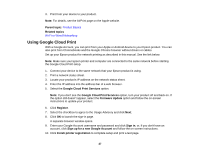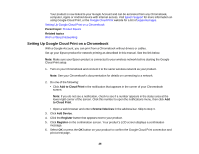Epson WorkForce Pro WF-8090 User Manual - Page 23
Changing the Sleep Timer Settings, Parent topic, Related tasks, System Administration, Common Settings
 |
View all Epson WorkForce Pro WF-8090 manuals
Add to My Manuals
Save this manual to your list of manuals |
Page 23 highlights
4. Select On and press the OK button. 5. Press the up arrow button. 6. Change settings as necessary. 7. Press the OK button to exit. You see the icon on the LCD screen to indicate that Eco settings are enabled. Parent topic: Using Eco Mode Related tasks Changing the Sleep Timer Settings Changing the Sleep Timer Settings You can adjust the time period before your product enters sleep mode and turns off the LCD screen. Note: The Sleep Timer setting in Eco Mode overrides the Sleep Timer setting in Common Settings. This setting can be locked by an administrator. If you cannot access or change this setting, contact your administrator for assistance. 1. Press the arrow buttons to select Menu and press the OK button. 2. Select System Administration and press the OK button. Enter the administrator password, if necessary. 3. Select Common Settings and press the OK button. 4. Select Sleep Timer and press the OK button. You see a screen like this: 5. Press the up or down arrow buttons to increase or reduce the number of minutes. 23