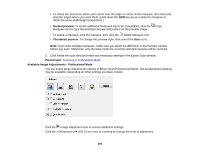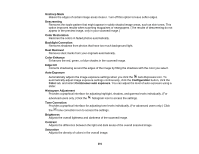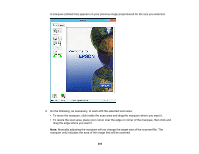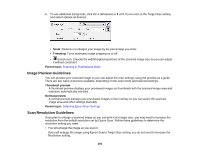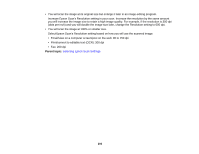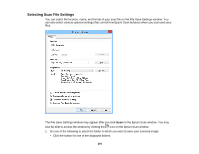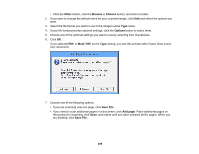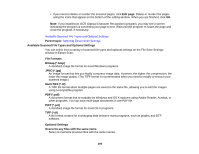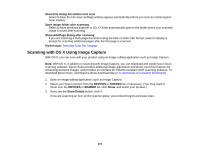Epson WorkForce Pro WF-R5690 User Manual - Page 205
Image Preview Guidelines, Scan Resolution Guidelines, Scale, Trimming, Parent topic, Thumbnail preview
 |
View all Epson WorkForce Pro WF-R5690 manuals
Add to My Manuals
Save this manual to your list of manuals |
Page 205 highlights
6. To use additional sizing tools, click the + (Windows) or (OS X) icon next to the Target Size setting and select options as desired. • Scale: Reduces or enlarges your image by the percentage you enter. • Trimming: Turns automatic image cropping on or off. • Unlock icon: Unlocks the width/height proportions of the scanned image size so you can adjust it without constraint. Parent topic: Scanning in Professional Mode Image Preview Guidelines You can preview your scanned image so you can adjust the scan settings using the preview as a guide. There are two types of preview available, depending on the scan mode and selected settings: Thumbnail preview A thumbnail preview displays your previewed images as thumbnails with the scanned image area and exposure automatically selected. Normal preview A normal preview displays your previewed images in their entirety so you can select the scanned image area and other settings manually. Parent topic: Selecting Epson Scan Settings Scan Resolution Guidelines If you plan to enlarge a scanned image so you can print it at a larger size, you may need to increase the resolution from the default resolution set by Epson Scan. Follow these guidelines to determine the resolution setting you need: • You will enlarge the image as you scan it. If you will enlarge the image using Epson Scan's Target Size setting, you do not need to increase the Resolution setting. 205