Epson WorkForce ST-M1000 Users Guide - Page 148
Solving Network Problems, Network Software Cannot Find Product on a Network
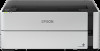 |
View all Epson WorkForce ST-M1000 manuals
Add to My Manuals
Save this manual to your list of manuals |
Page 148 highlights
Solving Network Problems Check these solutions if you have problems setting up or using your product on a network. Note: Breakdown or repair of this product may cause loss of network data and settings. Epson is not responsible for backing up or recovering data and settings during or after the warranty period. We recommend that you make your own backup or print out your network data and settings. Network Software Cannot Find Product on a Network Product Cannot Connect to a Wireless Router or Access Point Cannot Print Over a Network Wireless Network Connection is Unstable on a Mac Parent topic: Solving Problems Network Software Cannot Find Product on a Network If EpsonNet Setup cannot find your product on a network, try these solutions: • Make sure your product is turned on and connected to your network. Verify the connection using your product control panel. • Check if your network name (SSID) contains non-ASCII characters. Your product cannot display non- ASCII characters. • Print a network connection report and check the codes and messages on the report to help determine the cause of the problem. • Make sure your product is not connected to a guest network. • If necessary, reinstall your product software and try running EpsonNet Setup again: 1. Reset your product's network settings to their factory defaults. 2. Windows only: Uninstall your product software. 3. Restart your router following the instructions in your router documentation. Note: If you are reading these instructions online, you will lose your Internet connection when you restart your router, so note the next step before restarting it. 4. Download your product software from the Epson website using the instructions on the Start Here sheet. • If you have replaced your router, reinstall your product software to connect to the new router. 148















