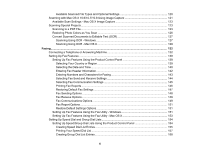Contents
WF-2540 User's Guide
...............................................................................................................................
13
Product Basics
..........................................................................................................................................
14
Setting Up the Control Panel
..............................................................................................................
14
Control Panel Buttons and Lights
..................................................................................................
14
Changing LCD Screen Language
..................................................................................................
15
Turning Off Control Panel Sounds
.................................................................................................
16
Product Parts Locations
.....................................................................................................................
17
Product Parts - Top and Front
.......................................................................................................
18
Product Parts - Inside
....................................................................................................................
21
Product Parts - Back
......................................................................................................................
22
Scanning, Copying, and Faxing from the Control Panel
.....................................................................
22
The Sleep Timer
.................................................................................................................................
23
Changing the Sleep Timer Setting From the Control Panel
...........................................................
23
Changing the Sleep Timer Setting - Windows
...............................................................................
24
Changing the Sleep Timer Setting - Mac OS X
..............................................................................
25
Epson Connect Solutions for Smartphones, Tablets, and More
.........................................................
26
Using Epson Email Print
...............................................................................................................
27
Using the Epson iPrint Mobile App
................................................................................................
27
Using Epson Remote Print
...........................................................................................................
27
Using Epson Scan to Cloud
...........................................................................................................
28
Using AirPrint
................................................................................................................................
28
Using Google Cloud Print
..............................................................................................................
29
Selecting Wireless Network Settings From the Control Panel
..............................................................
30
Loading Paper
...........................................................................................................................................
32
Loading Paper for Documents
...........................................................................................................
32
Loading Paper for Photos
..................................................................................................................
35
Loading Envelopes
............................................................................................................................
38
Paper Loading Capacity
.....................................................................................................................
41
Available EPSON Papers
...................................................................................................................
42
Borderless Paper Type Compatibility
.................................................................................................
43
3