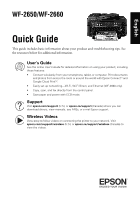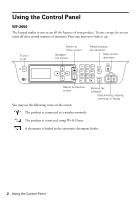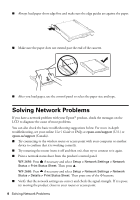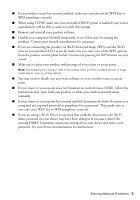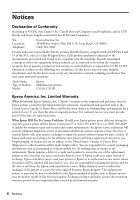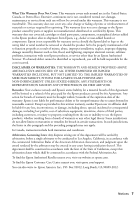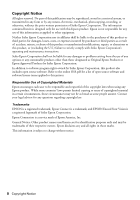Epson WorkForce WF-2650 Quick Guide and Warranty - Page 3
WF-2660, Loading Paper
 |
View all Epson WorkForce WF-2650 manuals
Add to My Manuals
Save this manual to your list of manuals |
Page 3 highlights
WF-2660 The touch screen makes it easy to use all the features of your product. To save energy, the screen goes dark after several minutes of inactivity. Touch the screen to wake it up. Turn on or off Return to home screen Scroll the screen Return to defaults Stop current operation Return to previous screen Clear number settings Start printing, copying, scanning, or faxing You may see the following icons on the screen: The product is connected to a wired network. The product is connected to a wireless network. The product is set up for Wi-Fi Direct. A document is loaded in the automatic document feeder. Loading Paper Epson offers a wide array of high quality papers, making it easy to maximize the impact of your documents, photos, presentations, and other projects. For a list of compatible paper, instructions on loading envelopes or legal-size paper, see the online User's Guide. ■ Load high quality paper printable side down; it is usually whiter or brighter. Loading Paper 3