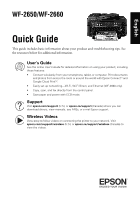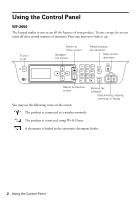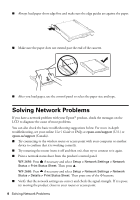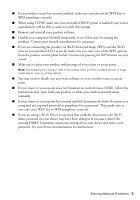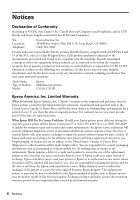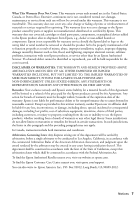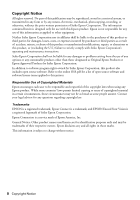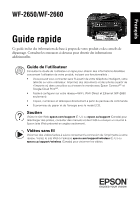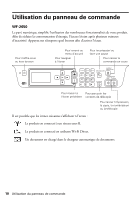Epson WorkForce WF-2650 Quick Guide and Warranty - Page 5
If your router or access point has security enabled, determine the kind of security it is - software
 |
View all Epson WorkForce WF-2650 manuals
Add to My Manuals
Save this manual to your list of manuals |
Page 5 highlights
■ If your wireless router has security enabled, make sure you entered the WEP key or WPA passphrase correctly. ■ When using TCP/IP, make sure your network's DHCP option is enabled (your router manufacturer will be able to assist you with this setting). ■ Remove and reinstall your product software. ■ Disable your computer's firewall temporarily to see if that may be causing the problem. Contact your firewall manufacturer for assistance. ■ If you are connecting the product via Wi-Fi Protected Setup (WPS) and the Wi-Fi icon on your product's LCD is not lit, make sure you select one of the WPS options from the product control panel within 2 minutes of pressing the WPS button on your router. ■ Make sure to place your product within range of your router or access point. Note: Avoid placing your product near a microwave oven, 2.4 GHz cordless phone, or large metal object, such as a filing cabinet. ■ You may need to disable any anti-virus software on your wireless router or access point. ■ If your router or access point does not broadcast its network name (SSID), follow the instructions that came with your product to enter your wireless network name manually. ■ If your router or access point has security enabled, determine the kind of security it is using and any required password or passphrase for connection. Then make sure to enter the exact WEP key or WPA passphrase correctly. ■ If you are using a Wi-Fi Direct connection that suddenly disconnects, the Wi-Fi direct password on your device may have been changed. If necessary, delete the existing DIRECT-xxxxxxxx connection settings from your device and enter a new password. See your device documentation for instructions. Solving Network Problems 5