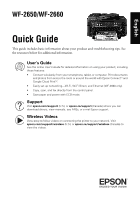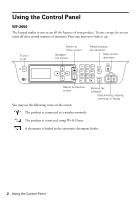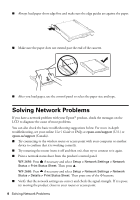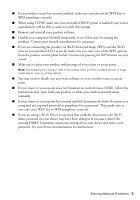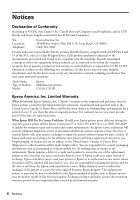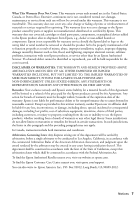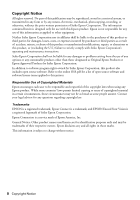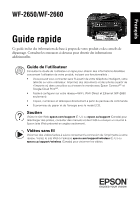Epson WorkForce WF-2650 Quick Guide and Warranty - Page 4
Solving Network Problems - canada
 |
View all Epson WorkForce WF-2650 manuals
Add to My Manuals
Save this manual to your list of manuals |
Page 4 highlights
■ Always load paper short edge first and make sure the edge guides are against the paper. ■ Make sure the paper does not extend past the end of the cassette. ■ After you load paper, use the control panel to select the paper size and type. Solving Network Problems If you have a network problem with your Epson® product, check the messages on the LCD to diagnose the cause of most problems. You can also check the basic troubleshooting suggestions below. For more in-depth troubleshooting, see your online User's Guide or FAQs at epson.com/support (U.S.) or epson.ca/support (Canada). ■ Try connecting to the wireless router or access point with your computer or another device to confirm that it is working correctly. ■ Try restarting the router (turn it off and then on), then try to connect to it again. ■ Print a network status sheet from the product's control panel. WF-2650: Press if necessary and select Setup > Network Settings > Network Status > Print Status Sheet. Then press u. WF-2660: Press if necessary and select Setup > Network Settings > Network Status > Details > Print Status Sheet. Then press one of the x buttons. ■ Verify that the network settings are correct and check the signal strength. If it is poor, try moving the product closer to your router or access point. 4 Solving Network Problems