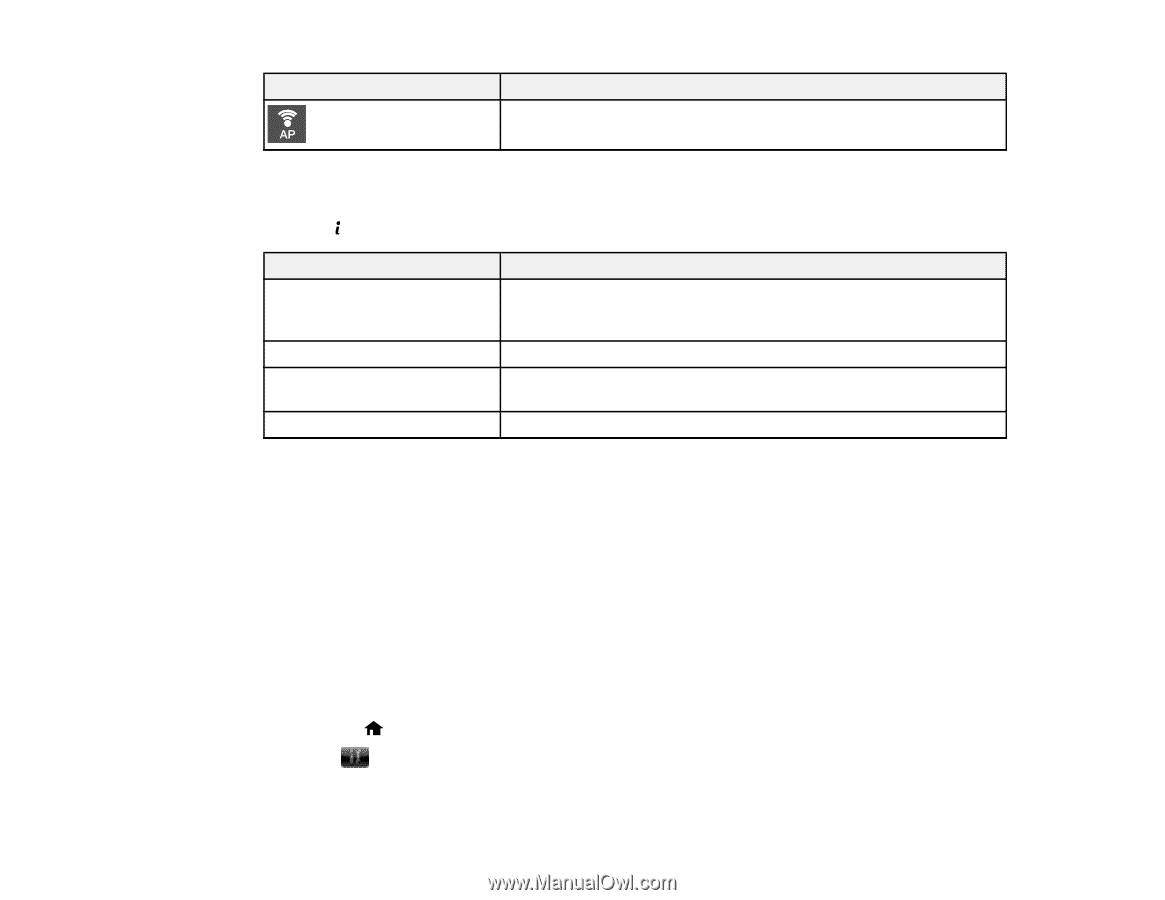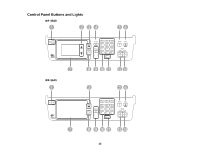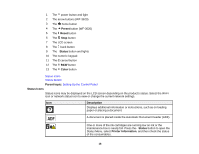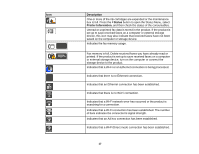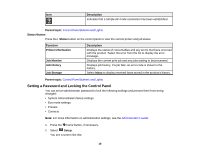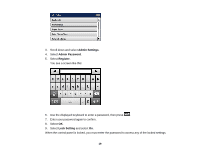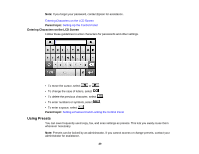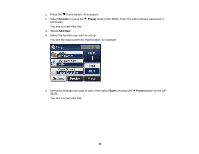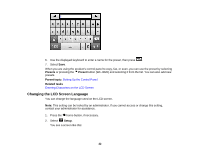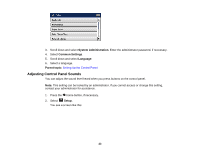Epson WorkForce WF-3620 User Manual - Page 18
Status Button, Setting a Password and Locking the Control Panel, Description, Parent topic, Status - fax
 |
View all Epson WorkForce WF-3620 manuals
Add to My Manuals
Save this manual to your list of manuals |
Page 18 highlights
Icon Description Indicates that a Simple AP mode connection has been established. Parent topic: Control Panel Buttons and Lights Status Button Press the Status button on the control panel to view the current printer and job status. Function Printer Information Job Monitor Job History Job Storage Description Displays the status of consumables and any errors that have occurred with the product. Select the error from the list to display the error message. Displays the current print job and any jobs waiting to be processed. Displays job history. If a job fails, an error code is shown in the history. Select Inbox to display received faxes stored in the product's history. Parent topic: Control Panel Buttons and Lights Setting a Password and Locking the Control Panel You can set an administrator password to lock the following settings and prevent them from being changed: • System Administration Setup settings • Eco mode settings • Presets • Contacts Note: For more information on administration settings, see the Administrator's Guide. 1. Press the home button, if necessary. 2. Select Setup. You see a screen like this: 18