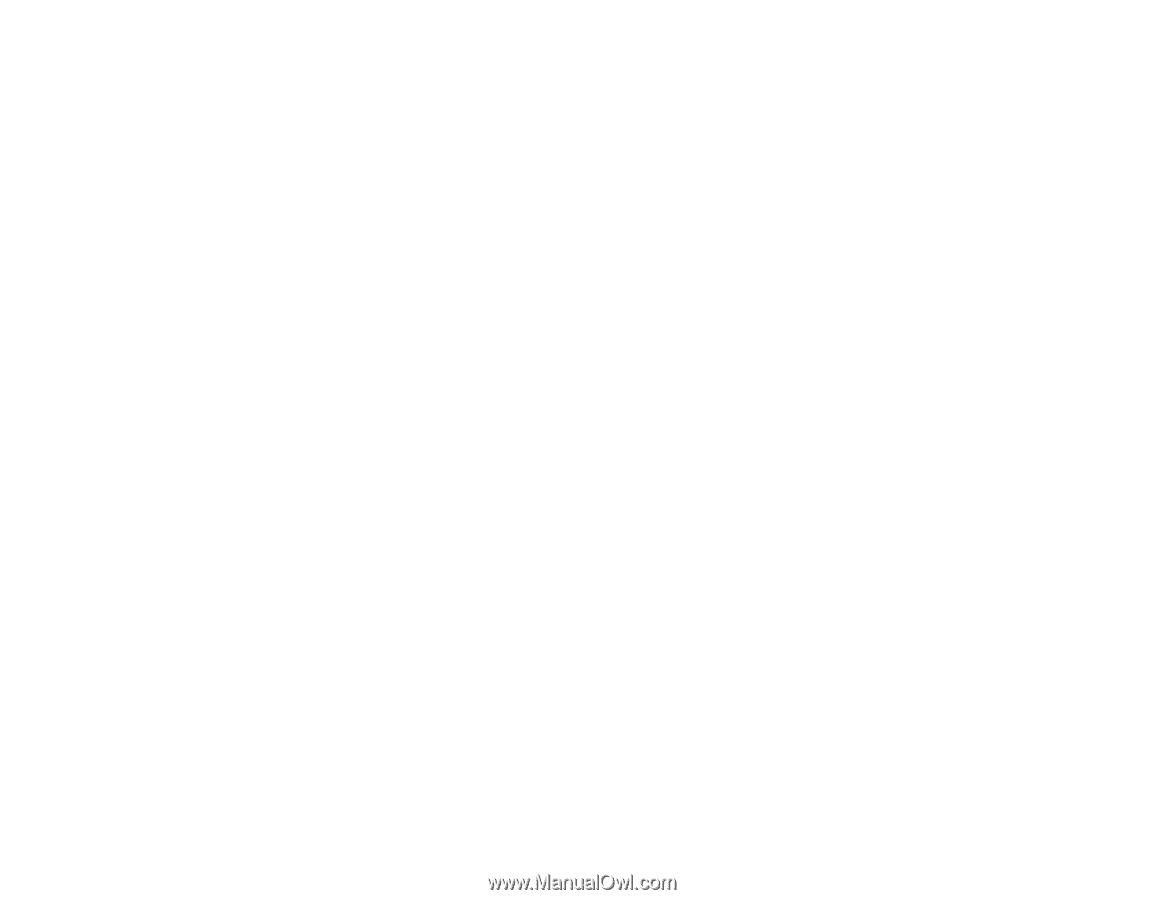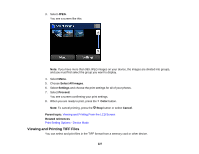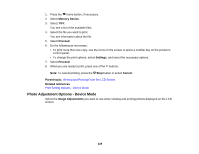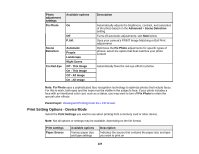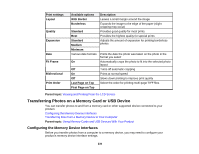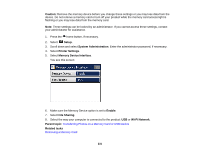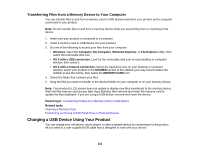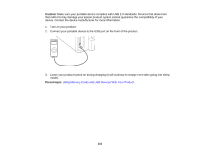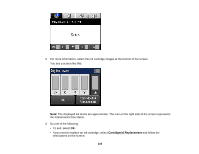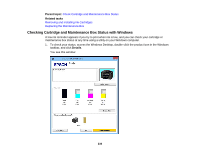Epson WorkForce WF-3620 User Manual - Page 232
Transferring Files from a Memory Device to Your Computer, Charging a USB Device Using Your Product
 |
View all Epson WorkForce WF-3620 manuals
Add to My Manuals
Save this manual to your list of manuals |
Page 232 highlights
Transferring Files from a Memory Device to Your Computer You can transfer files to and from a memory card or USB device inserted in your product and a computer connected to your product. Note: Do not transfer files to and from a memory device while you are printing from or scanning to the device. 1. Make sure your product is connected to a computer. 2. Insert a memory card or USB device into your product. 3. Do one of the following to access your files from your computer: • Windows: Open the Computer, My Computer, Windows Explorer, or File Explorer utility, then select the removable disk icon. • OS X with a USB connection: Look for the removable disk icon on your desktop or computer window, then select it. • OS X with a network connection: Select the hard drive icon on your desktop or computer window, select your product in the SHARED section of the sidebar (you may need to widen the sidebar to see the name), then select the MEMORYCARD icon. 4. Select the folder that contains your files. 5. Drag the files you want to transfer to the desired folder on your computer or on your memory device. Note: Your product's LCD screen does not update to display new files transferred to the memory device. Wait until the memory card access light stops flashing, then remove and insert the memory card to update the files displayed. If you are using a USB device, remove and insert the device. Parent topic: Transferring Photos on a Memory Card or USB Device Related tasks Inserting a Memory Card Connecting and Using a USB Flash Drive or External Device Charging a USB Device Using Your Product You can charge your cell phone, music player, or other portable device by connecting it to the product. All you need is a user-supplied USB cable that is designed to work with your device. 232