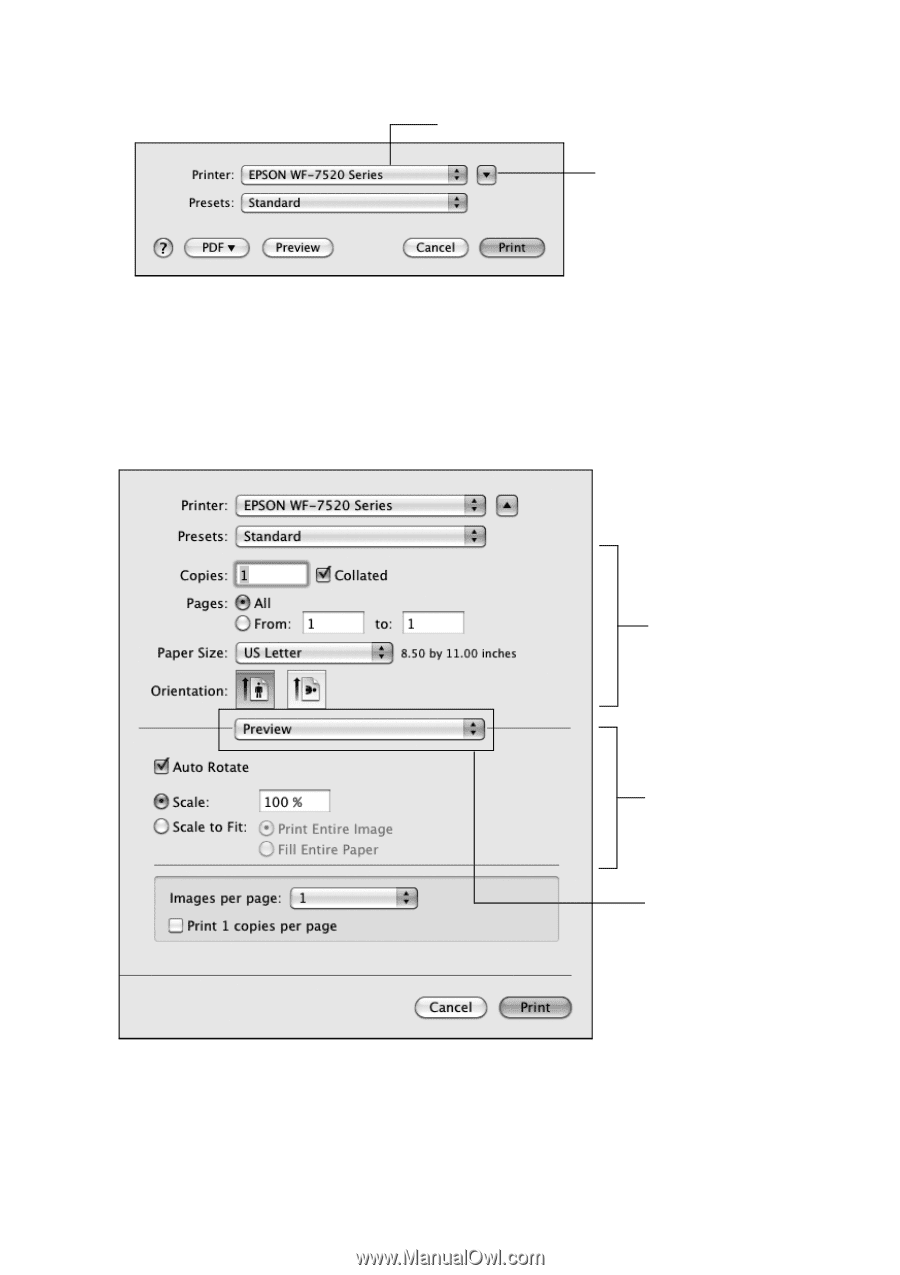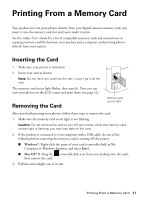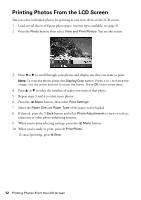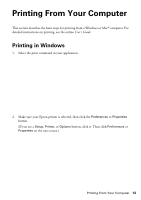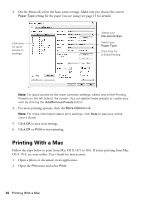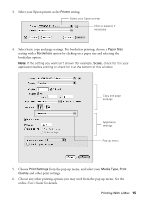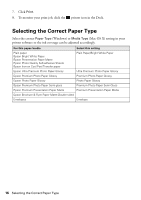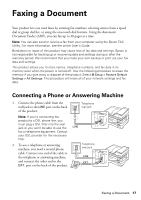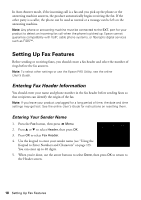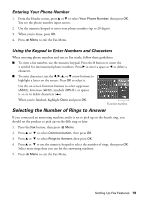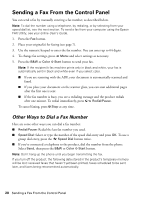Epson WorkForce WF-7520 Quick Guide - Page 15
User's Guide, borderless option. - mac
 |
View all Epson WorkForce WF-7520 manuals
Add to My Manuals
Save this manual to your list of manuals |
Page 15 highlights
3. Select your Epson printer as the Printer setting. Select your Epson printer Click to expand, if necessary 4. Select basic copy and page settings. For borderless printing, choose a Paper Size setting with a Borderless option by clicking on a paper size and selecting the borderless option. Note: If the setting you want isn't shown (for example, Scale), check for it in your application before printing or check for it at the bottom of this window. Copy and page settings Application settings Pop-up menu 5. Choose Print Settings from the pop-up menu, and select your Media Type, Print Quality and other print settings. 6. Choose any other printing options you may need from the pop-up menu. See the online User's Guide for details. Printing With a Mac 15