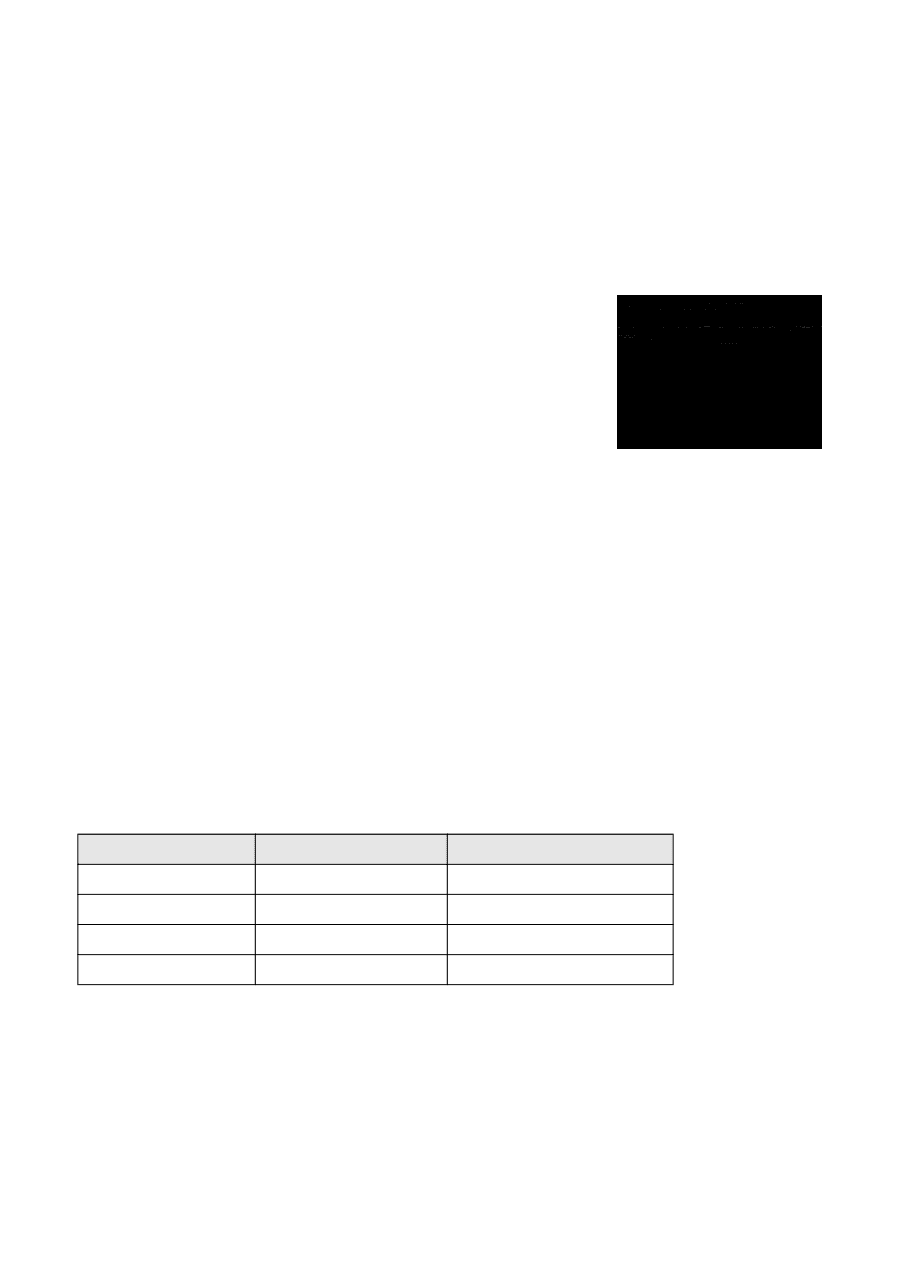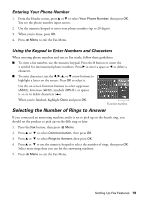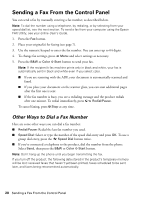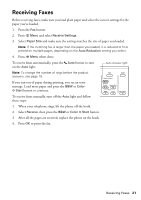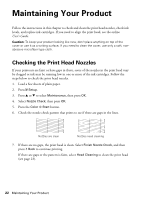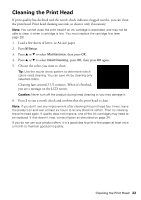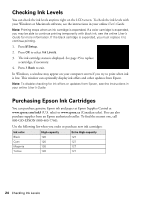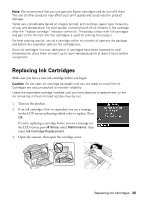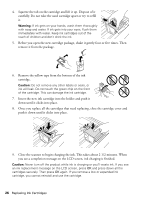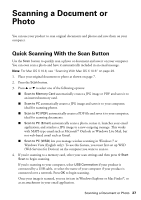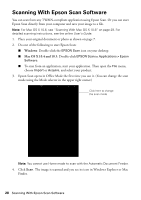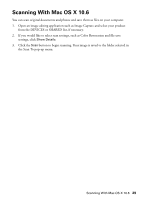Epson WorkForce WF-7520 Quick Guide - Page 24
Checking Ink Levels, Purchasing Epson Ink Cartridges - on sale
 |
View all Epson WorkForce WF-7520 manuals
Add to My Manuals
Save this manual to your list of manuals |
Page 24 highlights
Checking Ink Levels You can check the ink levels anytime right on the LCD screen. To check the ink levels with your Windows or Macintosh software, see the instructions in your online User's Guide. Note: Printing stops when an ink cartridge is expended. If a color cartridge is expended, you may be able to continue printing temporarily with black ink; see the online User's Guide for more information. If the black cartridge is expended, you must replace it to continue printing. 1. Press F Setup. 2. Press OK to select Ink Levels. 3. The ink cartridge status is displayed. See page 25 to replace a cartridge, if necessary. 4. Press y Back to exit. In Windows, a window may appear on your computer screen if you try to print when ink is low. This window can optionally display ink offers and other updates from Epson. Note: To disable checking for ink offers or updates from Epson, see the instructions in your online User's Guide. Purchasing Epson Ink Cartridges You can purchase genuine Epson ink and paper at Epson Supplies Central at www.epson.com/ink3 (U.S. sales) or www.epson.ca (Canadian sales). You can also purchase supplies from an Epson authorized reseller. To find the nearest one, call 800-GO-EPSON (800-463-7766). Use the following list when you order or purchase new ink cartridges: Ink color Black Cyan Magenta Yellow High-capacity 126 126 126 126 Extra High-capacity 127 127 127 127 24 Checking Ink Levels