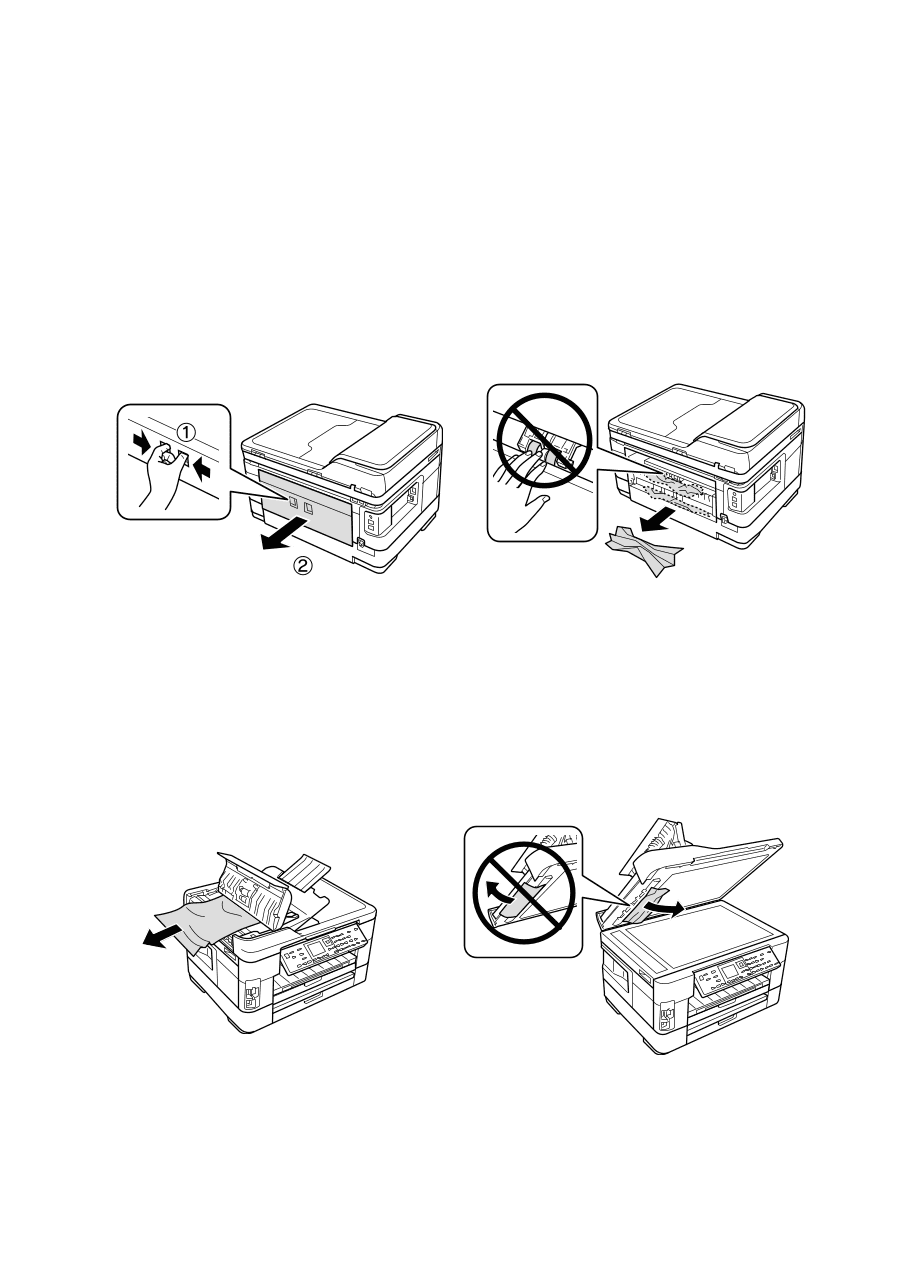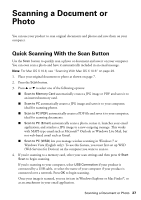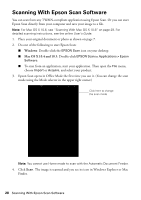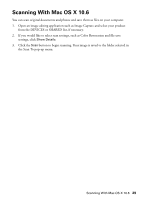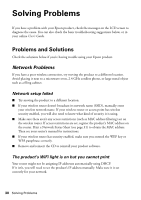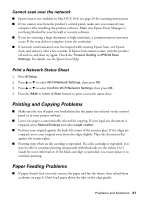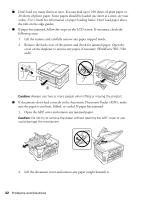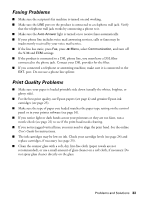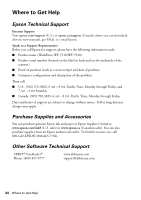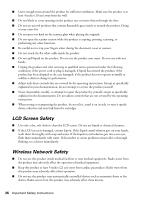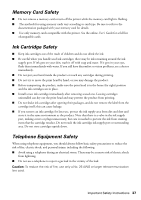Epson WorkForce WF-7520 Quick Guide - Page 32
cover on the duplexer to remove any paper, if necessary WorkForce WF-7520
 |
View all Epson WorkForce WF-7520 manuals
Add to My Manuals
Save this manual to your list of manuals |
Page 32 highlights
■ Don't load too many sheets at once. You can load up to 250 sheets of plain paper or 20 sheets of photo paper. Some papers should be loaded one sheet at a time; see your online User's Guide for information on paper loading limits. Don't load paper above the tabs on the edge guides. ■ If paper has jammed, follow the steps on the LCD screen. If necessary, check the following areas: 1. Lift the scanner and carefully remove any paper trapped inside. 2. Remove the back cover of the printer and check for jammed paper. Open the cover on the duplexer to remove any paper, if necessary (WorkForce WF-7520 only). Caution: Always use two or more people when lifting or moving the product. ■ If documents don't feed correctly in the Automatic Document Feeder (ADF), make sure the paper is not bent, folded, or curled. If paper has jammed: 1. Open the ADF cover and remove any jammed paper. Caution: Do not try to remove the paper without opening the ADF cover or you could damage the mechanism. 2. Lift the document cover and remove any paper caught beneath it. 32 Problems and Solutions