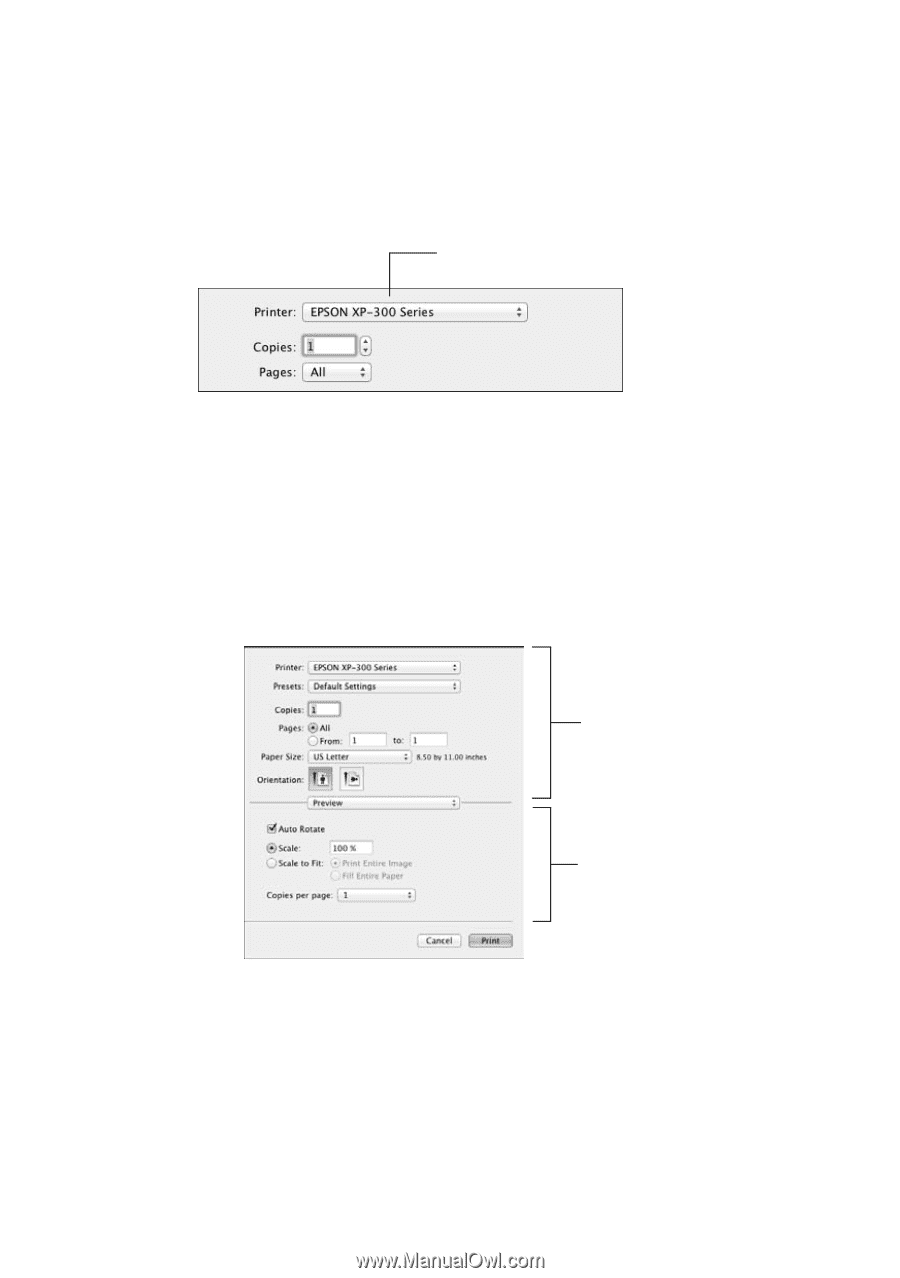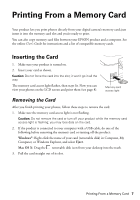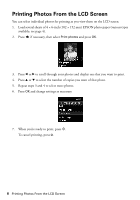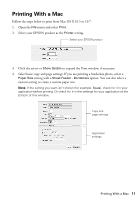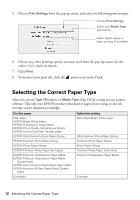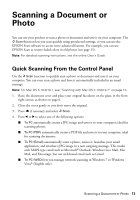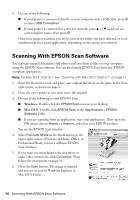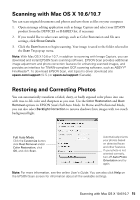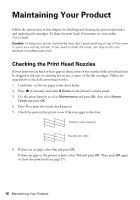Epson XP-300 Quick Guide - Page 11
Printing With a Mac - printer can t find computer
 |
View all Epson XP-300 manuals
Add to My Manuals
Save this manual to your list of manuals |
Page 11 highlights
Printing With a Mac Follow the steps below to print from Mac OS X 10.5 to 10.7. 1. Open the File menu and select Print. 2. Select your EPSON product as the Printer setting. Select your EPSON product 3. Click the arrow or Show Details to expand the Print window, if necessary. 4. Select basic copy and page settings. If you are printing a borderless photo, select a Paper Size setting with a Sheet Feeder - Borderless option. You can also select a custom setting to create a custom paper size. Note: If the setting you want isn't shown (for example, Scale), check for it in your application before printing. Or check for it in the settings for your application at the bottom of this window. Copy and page settings Application settings Printing With a Mac 11