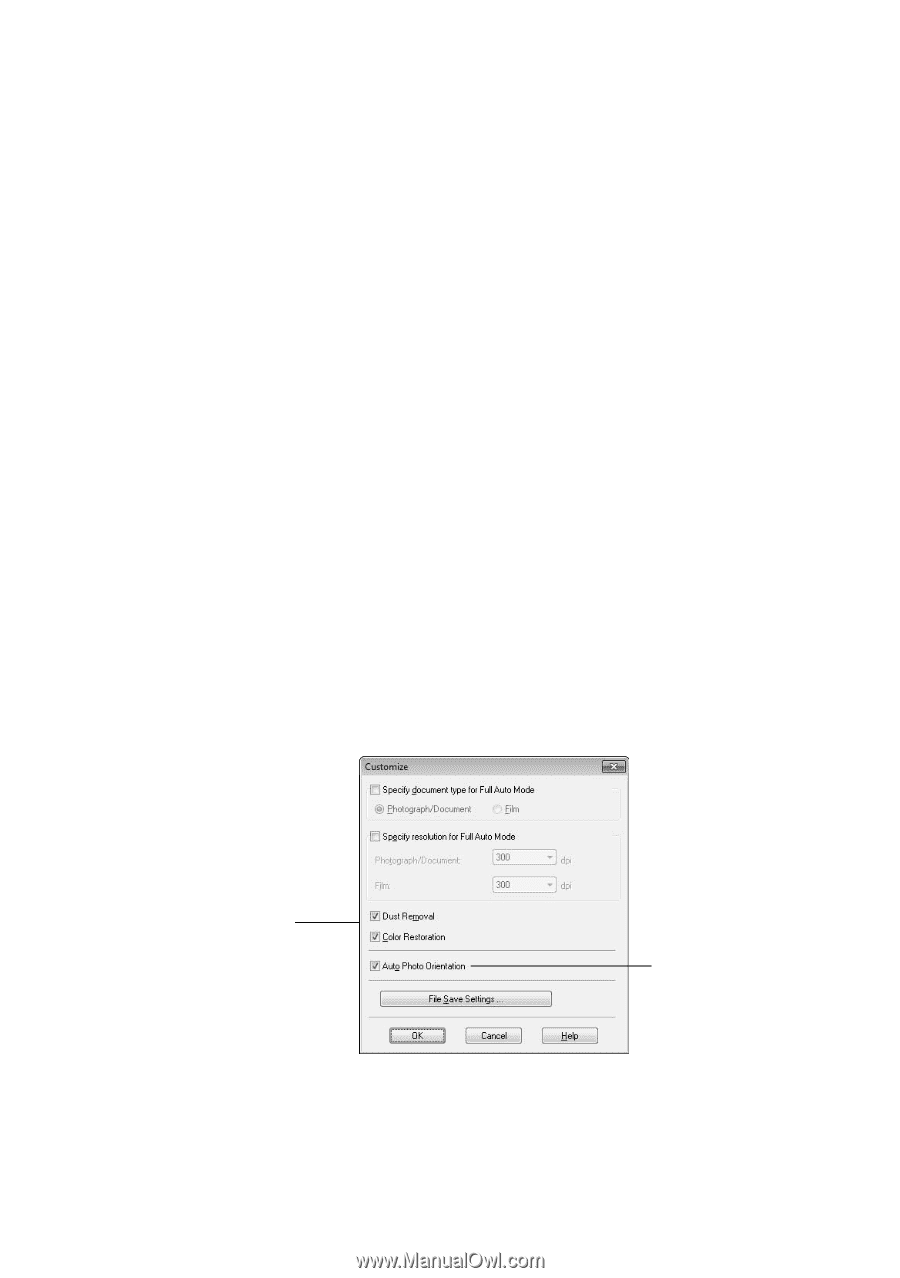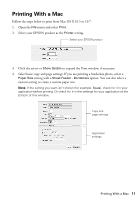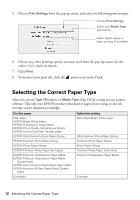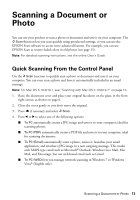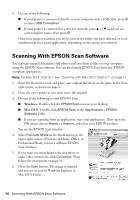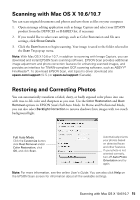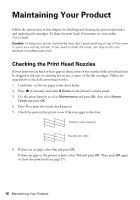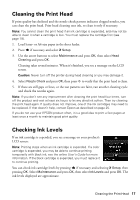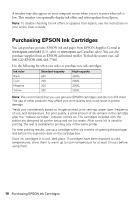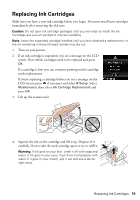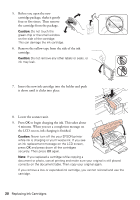Epson XP-300 Quick Guide - Page 15
Scanning with Mac OS X 10.6/10.7, Restoring and Correcting Photos - drivers
 |
View all Epson XP-300 manuals
Add to My Manuals
Save this manual to your list of manuals |
Page 15 highlights
Scanning with Mac OS X 10.6/10.7 You can scan original documents and photos and save them as files on your computer. 1. Open an image editing application such as Image Capture and select your EPSON product from the DEVICES or SHARED list, if necessary. 2. If you would like to select scan settings, such as Color Restoration and file save settings, click Show Details. 3. Click the Scan button to begin scanning. Your image is saved to the folder selected in the Scan To pop-up menu. Note: With Mac OS X 10.6 or 10.7, in addition to scanning with Image Capture, you can download and install EPSON Scan scanning software. EPSON Scan provides additional image adjustment and photo correction features for enhancing scanned images, and provides an interface for TWAIN-compliant OCR scanning software, such as ABBYY® FineReader®. To download EPSON Scan, visit Epson's driver download site epson.com/support (U.S.) or epson.ca/support (Canada). Restoring and Correcting Photos You can automatically transform a faded, dusty, or badly exposed color photo into one with true-to-life color and sharpness as you scan. Use the Color Restoration and Dust Removal options in EPSON Scan's Full Auto Mode. In Home and Professional Mode, you can also select Backlight Correction to remove shadows from images with too much background light. Full Auto Mode Click the Customize button, click Dust Removal and/or Color Restoration, click OK, and click Scan. Automatically orients your photos based on detected faces and other features. If your photo is not oriented correctly, turn off Auto Photo Orientation and try again. Note: For more information, see the online User's Guide. You can also click Help on the EPSON Scan screen for information about all the available settings. Scanning with Mac OS X 10.6/10.7 15