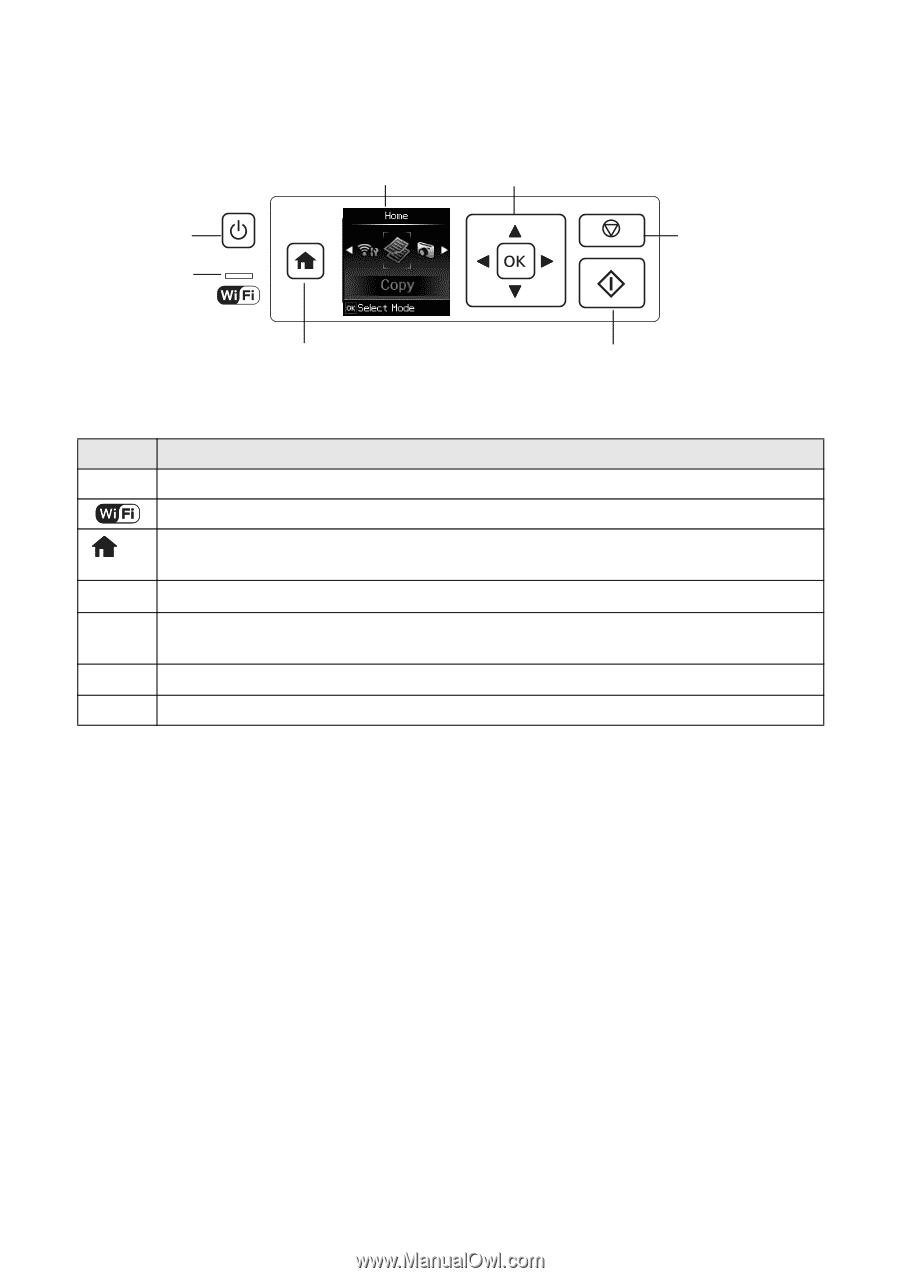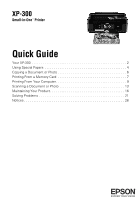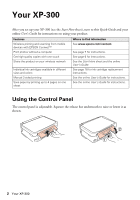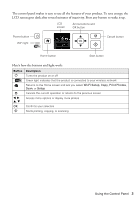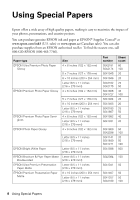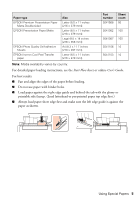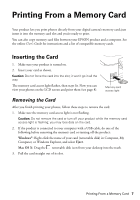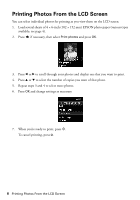Epson XP-300 Quick Guide - Page 3
Here's how the buttons and light work - home
 |
View all Epson XP-300 manuals
Add to My Manuals
Save this manual to your list of manuals |
Page 3 highlights
The control panel makes it easy to use all the features of your product. To save energy, the LCD screen goes dark after several minutes of inactivity. Press any button to wake it up. LCD screen Arrow buttons and OK button Power button WiFi light Cancel button Home button Start button Here's how the buttons and light work: Button P y Description Turns the product on or off Green light indicates that the product is connected to your wireless network Returns to the Home screen and lets you select Wi-Fi Setup, Copy, Print Photos, Scan, or Setup Cancels the current operation or returns to the previous screen l, r, u, d OK x Access more options or display more photos Confirms your selection Starts printing, copying, or scanning Using the Control Panel 3