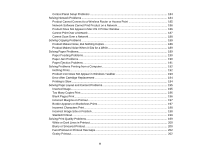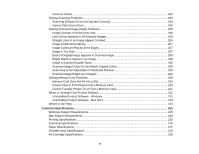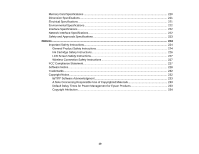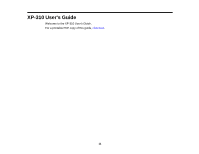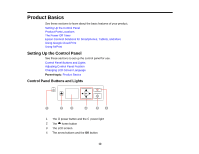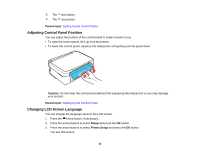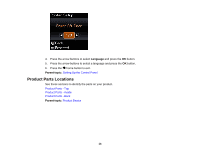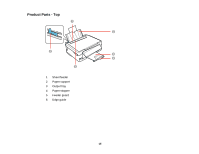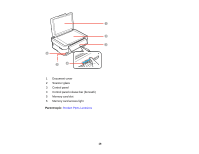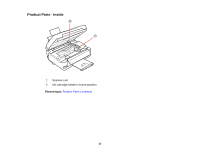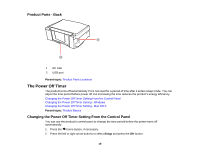Epson XP-310 User Manual - Page 13
Adjusting Control Panel Position, Changing LCD Screen Language, Parent topic, Caution, Setup - all in one printer
 |
View all Epson XP-310 manuals
Add to My Manuals
Save this manual to your list of manuals |
Page 13 highlights
5 The start button 6 The stop button Parent topic: Setting Up the Control Panel Adjusting Control Panel Position You can adjust the position of the control panel to make it easier to use. • To raise the control panel, lift it up from the bottom. • To lower the control panel, squeeze the release bar and gently push the panel down. Caution: Do not lower the control panel without first squeezing the release bar or you may damage your product. Parent topic: Setting Up the Control Panel Changing LCD Screen Language You can change the language used on the LCD screen. 1. Press the home button, if necessary. 2. Press the arrow buttons to select Setup and press the OK button. 3. Press the arrow buttons to select Printer Setup and press the OK button. You see this screen: 13