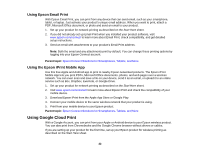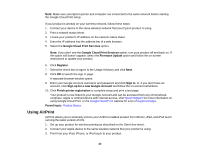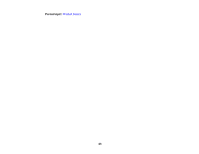Epson XP-310 User Manual - Page 27
Wi-Fi Setup Wizard, Other SSIDs, numbers and symbols, press - manual
 |
View all Epson XP-310 manuals
Add to My Manuals
Save this manual to your list of manuals |
Page 27 highlights
3. Press the arrow buttons to select Wi-Fi Setup Wizard and press the OK button. 4. Press the arrow buttons to select the name of your wireless network and press the OK button. If you do not see your wireless network's name, you can enter it manually. Note: To enter the wireless network name manually, select Other SSIDs and press the OK button. Enter your network name as described in the next step. 5. Enter your wireless password (or network name and then password). • Press the up and down arrow buttons to scroll through characters. Then press the right arrow button to move to the next character. • To switch between ABC (uppercase), abc (lowercase), or 123 (numbers and symbols), press the home button. • To delete characters, press the left arrow. • When you finish entering characters, press the OK button. 6. If you want to print a network setup report, press the start button. (Otherwise, press the stop button.) 7. Press the home button to exit. Your product should now display a WiFi symbol on the LCD screen. Note: If the WiFi symbol isn't displayed on the LCD screen, you may have selected the wrong network name or entered the password incorrectly. Repeat these steps to try again. 27