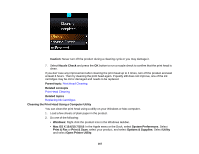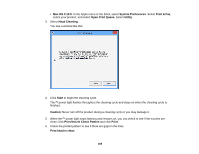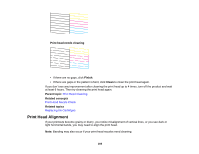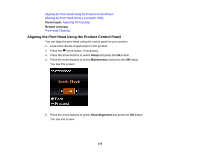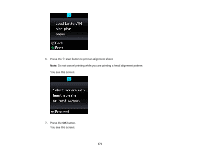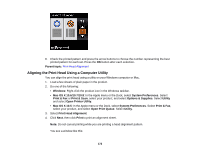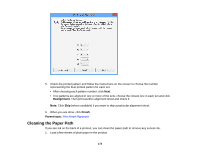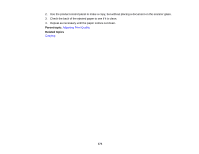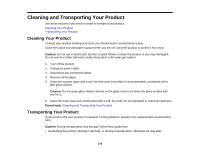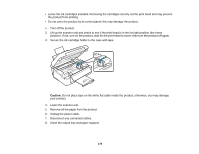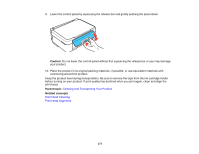Epson XP-310 User Manual - Page 172
Aligning the Print Head Using a Computer Utility
 |
View all Epson XP-310 manuals
Add to My Manuals
Save this manual to your list of manuals |
Page 172 highlights
8. Check the printed pattern and press the arrow buttons to choose the number representing the best printed pattern for each set. Press the OK button after each selection. Parent topic: Print Head Alignment Aligning the Print Head Using a Computer Utility You can align the print head using a utility on your Windows computer or Mac. 1. Load a few sheets of plain paper in the product. 2. Do one of the following: • Windows: Right-click the product icon in the Windows taskbar. • Mac OS X 10.6/10.7/10.8: In the Apple menu or the Dock, select System Preferences. Select Print & Fax or Print & Scan, select your product, and select Options & Supplies. Select Utility and select Open Printer Utility. • Mac OS X 10.5: In the Apple menu or the Dock, select System Preferences. Select Print & Fax, select your product, and select Open Print Queue. Select Utility. 3. Select Print Head Alignment. 4. Click Next, then click Print to print an alignment sheet. Note: Do not cancel printing while you are printing a head alignment pattern. You see a window like this: 172