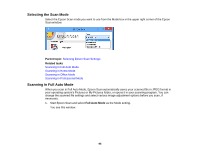Epson XP-410 User Manual - Page 92
Starting a Scan from a Scanning Program, Parent topic, Related tasks, Select Source - software download
 |
View all Epson XP-410 manuals
Add to My Manuals
Save this manual to your list of manuals |
Page 92 highlights
Parent topic: Starting a Scan Related tasks Scanning with Mac OS X 10.6/10.7/10.8 Using Image Capture Related topics Selecting Epson Scan Settings Starting a Scan from a Scanning Program You can start Epson Scan from a scanning program to select scan settings, scan, and open the scanned image in the program. Note: With Mac OS X 10.6, 10.7, or 10.8, in addition to scanning with Image Capture, you can download and install Epson Scan scanning software. Epson Scan provides additional image adjustment and photo correction features for enhancing scanned images, and provides an interface for TWAIN-compliant OCR scanning software, such as ABBYY FineReader. To download Epson Scan, visit Epson's driver download site (U.S. downloads or Canadian downloads). 1. Open your scanning program and select its scanning option. (See your scanning program help for instructions.) 2. Select your product. Note: In certain programs, you may need to select your product as the "source" first. If you see a Select Source option, choose it and select your product. With Windows, do not select a WIA option for your product; it will not work correctly. You see an Epson Scan window like this: 92