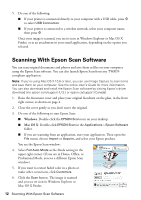Epson XP-410 Quick Guide and Warranty - Page 17
Solving Problems, Problems and Solutions, Product Status Messages - usb cable
 |
View all Epson XP-410 manuals
Add to My Manuals
Save this manual to your list of manuals |
Page 17 highlights
Solving Problems If you have a problem with your product, check the messages on the control panel to diagnose the cause. You can also check "Problems and Solutions" below for basic troubleshooting suggestions, or see your online User's Guide for more detailed help. Note: Breakdown or repair of this product may cause loss of network data and settings. Epson is not responsible for backing up or recovering data and settings during or after the warranty period. We recommend that you make your own backup or print out your network data and settings. Problems and Solutions Check the solutions below if you're having trouble using your Epson product. Note: If the LCD screen is dark, press any button to wake the printer from sleep mode. Product Status Messages Error Messages Solutions Paper out No paper is loaded. Load paper in the product. Paper jam Paper is jammed in the product. Remove the jammed paper, then press the x start button to clear the error. Combination of IP address There is a problem with the network connection to your product. and subnet mask is invalid A printer's ink pad is at the The ink pad is at the end of its service life. Turn off the product end of its service life and contact Epson for support. A printer's ink pad is nearing The ink pad is near the end of its service life. Contact Epson for the end of its service life support. (To continue printing, press the x start button.) Communication error Make sure the computer is connected to your product and your software is installed correctly. Operation canceled. No memory card recognized. Make sure the memory card is inserted correctly and meets the specifications for your product. Recovery mode An error has occurred during firmware updating. Connect your product using a USB cable and try updating the firmware again. If you still receive this error message, contact Epson for support. Printer error A fatal error has occurred. Turn the product off and then back on again. If the error continues, check for a paper jam. If there is no paper jam, contact Epson for support. Solving Problems 17