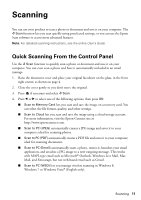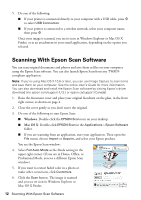Epson XP-410 Quick Guide and Warranty - Page 9
Printing With a Mac
 |
View all Epson XP-410 manuals
Add to My Manuals
Save this manual to your list of manuals |
Page 9 highlights
Printing With a Mac Follow the steps below to print from Mac OS X 10.5.8 to 10.8.x. 1. Open the File menu and select Print. 2. Select your Epson product as the Printer setting. Select your Epson product 3. Click the arrow or Show Details to expand the Print window, if necessary. 4. Select basic copy and page settings. If you are printing a borderless photo, select a paper size with a Sheet Feeder-Borderless option. You can also select a custom setting to create a custom paper size. Note: If the setting you want isn't shown (for example, Scale), check for it in your application before printing. You can also check for it in the settings for your application at the bottom of this window. Copy and page settings Application settings Printing With a Mac 9