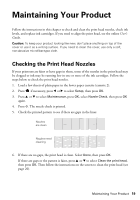Epson XP-600 Quick Guide - Page 18
Scanning with Mac OS X 10.6 or 10.7 - drivers
 |
View all Epson XP-600 manuals
Add to My Manuals
Save this manual to your list of manuals |
Page 18 highlights
EPSON Scan opens in Full Auto Mode the first time you use it. (You can change the scan mode using the Mode selector in the upper right corner.) Click here to change the scan mode Note: If you want to automatically restore a color photo as you scan, click the Customize button, then check the Color Restoration box. 4. Click Scan. The image is scanned and you see its icon in the folder you have selected. Scanning with Mac OS X 10.6 or 10.7 You can scan original documents and photos and save them as files on your computer. 1. Place your original document or photo as shown on page 9. 2. Close the cover gently so you don't move the original. 3. Open an image editing application such as Image Capture and select your product from the DEVICES or SHARED list, if necessary. 4. If you would like to select scan settings, such as Color Restoration and file save settings, click Show Details. 5. In the Scan To pop-up menu, select the folder in which you want to save your image. 6. Click the Scan button to begin scanning. Your image is saved to the folder selected. Note: With Mac OS X 10.6 or 10.7, in addition to scanning with Image Capture, you can download and install EPSON Scan scanning software. EPSON Scan provides additional image adjustment and photo correction features for enhancing scanned images, and provides an interface for TWAIN-compliant OCR scanning software, such as ABBYY® FineReader®. To download EPSON Scan, visit Epson's driver download site epson.com/support (U.S.) or epson.ca/support (Canada). 18 Scanning a Document or Photo