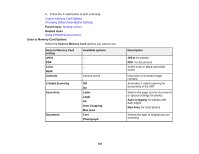Epson XP-850 User Manual - Page 104
Changing Default Scan Button Settings, Starting a Scan Using the EPSON Scan Icon
 |
View all Epson XP-850 manuals
Add to My Manuals
Save this manual to your list of manuals |
Page 104 highlights
Scan to Memory Card setting Resolution Document Orientation Binding Direction Available options 200 dpi 300 dpi 600 dpi Portrait Landscape Left Edge Top Edge Description 200 dpi: for e-mailing or posting on the web 300 dpi: for printing or OCR 600 dpi: for highest quality printing Specifies the orientation of your originals Specifies the binding edge of your double-sided originals Parent topic: Starting a Scan Using the Product Control Panel Changing Default Scan Button Settings You can view or change the default scan settings your product uses when you scan to your computer using the product buttons. You do this using the Event Manager program. 1. Do one of the following to open Event Manager: • Windows: Click or Start > All Programs or Programs > EPSON Software > Event Manager. • Mac OS X: Open the Applications folder, click Epson Software, and click Event Manager. 2. Open the Scanner (Windows) or Select Scanner (Mac OS X) drop-down list and select your product, if necessary. 3. Click Make Job Settings. 4. Open the Edit Job Settings drop-down list and select the scan button settings you want to view or change. 5. Change the settings as necessary. 6. Click OK. Parent topic: Starting a Scan Using the Product Control Panel Starting a Scan Using the EPSON Scan Icon You can start the EPSON Scan program to select scan settings, scan, and save the scanned image to a file. 104