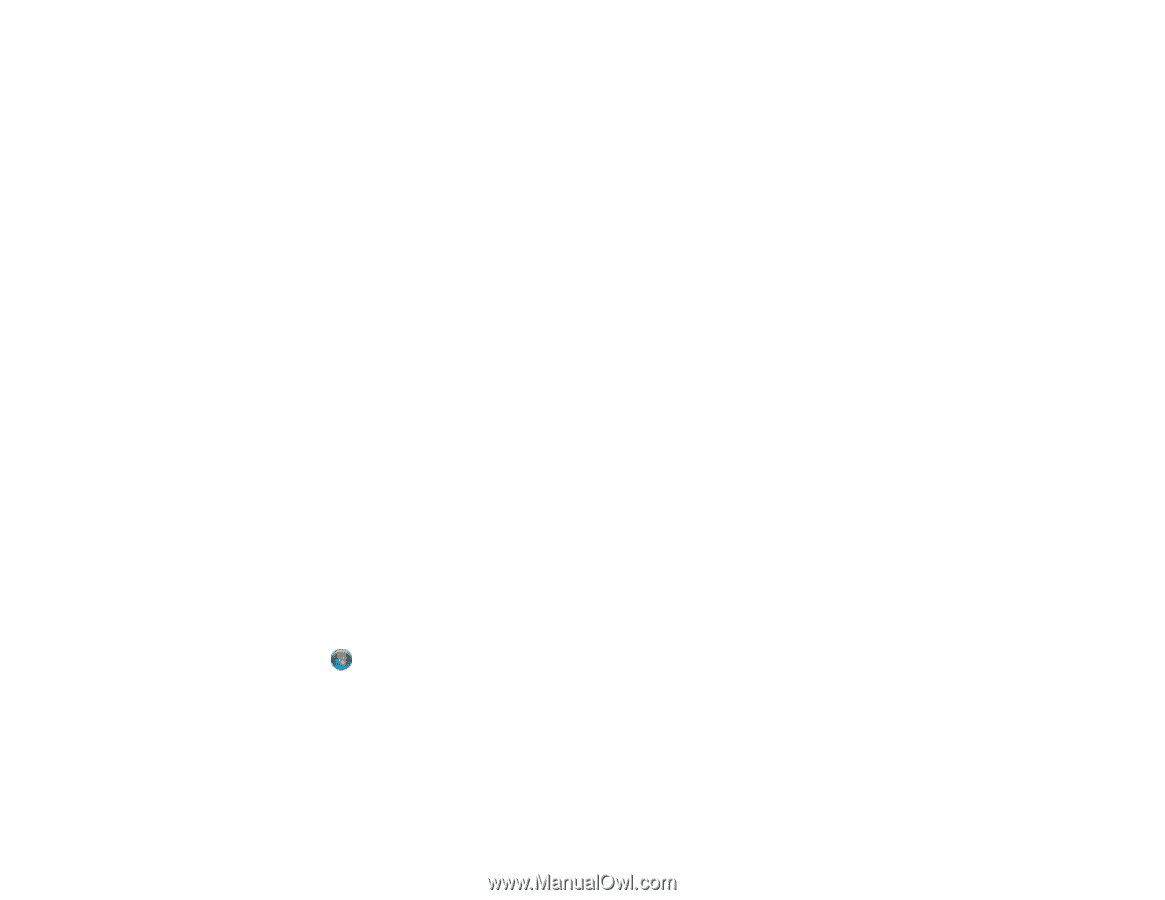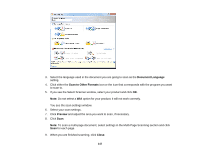Epson XP-850 User Manual - Page 146
Convert Scanned Documents to Editable Text (OCR), Scanning Using OCR - Windows
 |
View all Epson XP-850 manuals
Add to My Manuals
Save this manual to your list of manuals |
Page 146 highlights
Selecting the Scan Mode Related topics Placing Originals on the Product Selecting EPSON Scan Settings Convert Scanned Documents to Editable Text (OCR) You can scan a document and convert the text into data that you can edit with a word processing, spreadsheet, or HTML-editing program. This process is called OCR (Optical Character Recognition). To scan and use OCR, you need to install an OCR program, such as ABBYY FineReader. In Mac OS X 10.6/10.7/10.8, you can use ABBYY FineReader to convert scanned documents to editable text by first using an application such as Image Capture. Scan and save your document in Image Capture, then open ABBYY FineReader, open the Get Images From pop-up menu, and select File. Select the conversion option you want to use, then select your scanned file and follow the instructions on the screen. Note: With Mac OS X 10.6, 10.7, or 10.8, in addition to scanning with Image Capture, you can download and install EPSON Scan scanning software. EPSON Scan provides additional image adjustment and photo correction features for enhancing scanned images, and provides an interface for TWAINcompliant OCR scanning software, such as ABBYY FineReader. To download EPSON Scan, visit Epson's driver download site (U.S. downloads or Canadian downloads). Scanning Using OCR - Windows Scanning Using OCR - Mac OS X Parent topic: Scanning Special Projects Scanning Using OCR - Windows You can use the ABBYY FineReader OCR program to convert scanned documents to editable text. 1. Place your original on your product for scanning. 2. Click or Start > All Programs or Programs > ABBYY FineReader 9.0 Sprint > ABBYY FineReader 9.0 Sprint. You see this window: 146