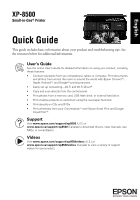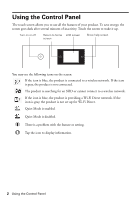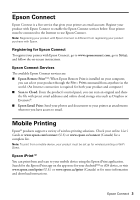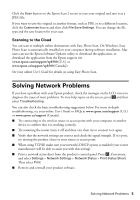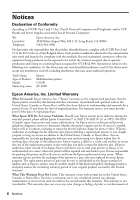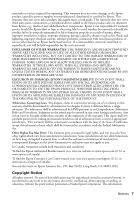Epson XP-8500 Quick Guide and Warranty - Page 2
Using the Control Panel
 |
View all Epson XP-8500 manuals
Add to My Manuals
Save this manual to your list of manuals |
Page 2 highlights
Using the Control Panel The touch screen allows you to use all the features of your product. To save energy, the screen goes dark after several minutes of inactivity. Touch the screen to wake it up. Turn on or off Return to home LCD screen screen Show help screen You may see the following icons on the screen: If the icon is blue, the product is connected to a wireless network. If the icon is gray, the product is not connected. The product is searching for an SSID or cannot connect to a wireless network. If the icon is blue, the product is providing a Wi-Fi Direct network. If the icon is gray, the product is not set up for Wi-Fi Direct. Quiet Mode is enabled. Quiet Mode is disabled. There is a problem with the feature or setting. Tap the icon to display information. 2 Using the Control Panel