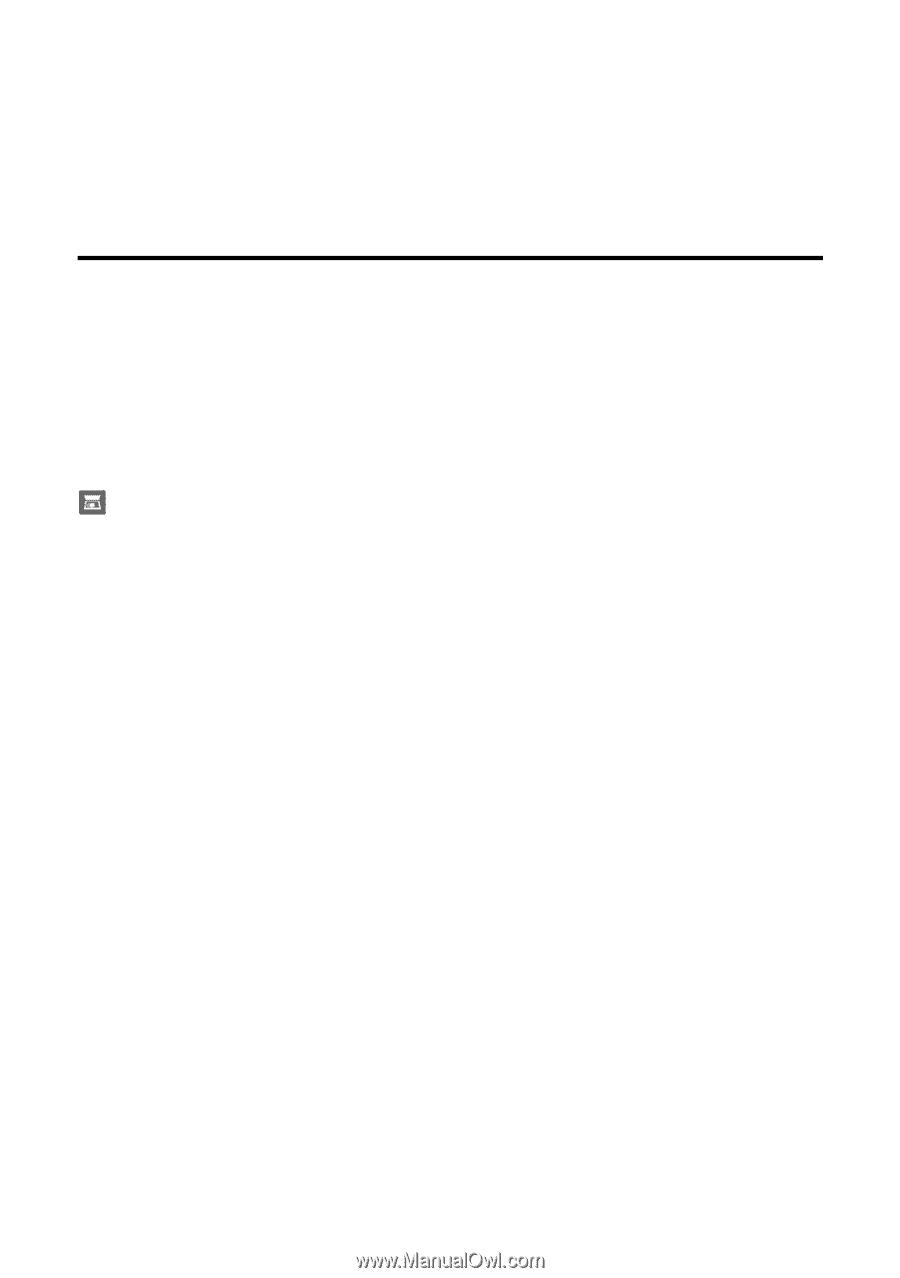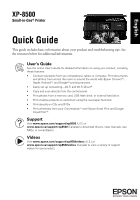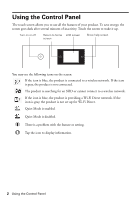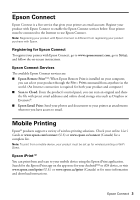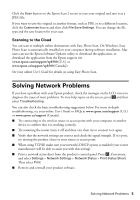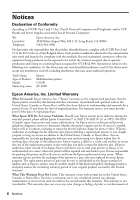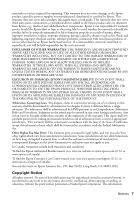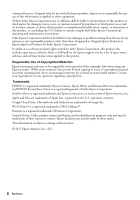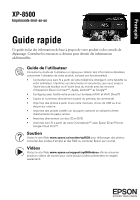Epson XP-8500 Quick Guide and Warranty - Page 4
Scanning - pdf
 |
View all Epson XP-8500 manuals
Add to My Manuals
Save this manual to your list of manuals |
Page 4 highlights
Epson Creative Print Use Epson Creative Print to access and print your Facebook photos, create collages with photos from Instagram and your phone, print onto CD/DVDs, create custom greeting cards, and turn photos into coloring book templates. Search for the Epson Creative Print app on the app store for your Android or iOS device. Scanning You can scan a photo or document from your product to your computer, mobile device, or cloud storage account. This section explains how to perform basic scanning. For more information, see your online User's Guide. Scanning from the Control Panel You can scan to various locations directly from the control panel on the product. Select the Scan icon on the control panel and choose from the following options: ■ Scan to Memory Device: Saves your scanned file on a memory card or USB drive and lets you select the file format, quality, and other settings. ■ Scan to Computer: Saves your scanned file to your computer in JPEG or PDF format. ■ Scan to Cloud: Sends your scanned files to a destination that you have registered with Epson Connect. ■ Scan to Computer (WSD): This option requires additional setup. See your online User's Guide for details. Installing the Scanner Driver Make sure you installed a scanner driver. Epson Scan 2 is automatically installed on your computer during the software installation process. You can also download it from the Epson support site (www.epson.com/support/xp8500 [U.S.] or www.epson.ca/support/xp8500 [Canada]). Scanning from the Computer To open Epson Scan: ■ Windows®: Click the Epson Scan 2 icon on your desktop or Apps screen, or click Start and select All Programs, then Epson or Epson Software, and select Epson Scan 2. ■ Mac: Open the Applications folder, open the Epson Software folder, and select Epson Scan 2. 4 Scanning