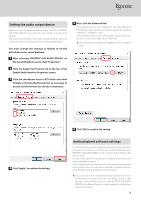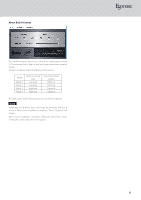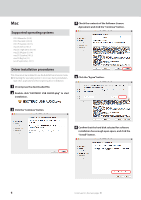Esoteric K-01XD Black Edition Installation guide for the ASIO USB DRIVER - Page 8
Setting the transmission mode, Use ESOTERIC HR Audio Player to change the transmis
 |
View all Esoteric K-01XD Black Edition manuals
Add to My Manuals
Save this manual to your list of manuals |
Page 8 highlights
Setting the transmission mode With the K-01XD, K-03XD and other units that support Bulk Pet, the transmission mode can be set to Isochronous or Bulk Pet. One of the four Bulk Pet modes that balance the processing loads of the Host CPU and Device CPU differently can be selected, allowing the best audio quality to be chosen according to the computer being used and user preference. 2 Select "Control Panel" from the "ESTOERIC HR Audio Player" menu to open the ESOTERIC USB AUDIO Control Panel. NOTE oo When this unit is first connected to a computer USB port, the transmission mode is set to Isochronous. oo Change settings when playback is stopped. The two ways to change the transmission mode are as follows. Open the ESOTERIC USB AUDIO Control Panel in the System Preferences, and change the transmission mode After the ESOTERIC USB AUDIO DRIVER is installed, the following icon will appear in the System Preferences. 3 Select the desired transmission mode (Mode). About Bulk Pet mode Double-click this icon to open the ESOTERIC USB AUDIO Control Panel where you can select the desired transmission mode. Use ESOTERIC HR Audio Player to change the transmission mode 1 Launch ESOTERIC HR Audio Player. The 4 Bulk Pet modes that can be selected are combinations of host CPU processing loads (high or low) and data transmission patterns (A or B). Modes 1-4 operate with the following combinations. Mode Mode 1 Mode 2 Mode 3 Mode 4 Host processing load Low load Low load High load High load Data transmission pattern Pattern A Pattern B Pattern A Pattern B oo The buffer size used for data transmission cannot be adjusted when using a Mac. 8 1021 MA-2036D