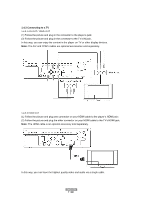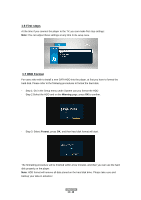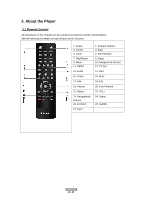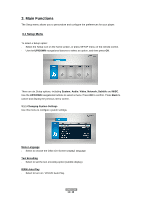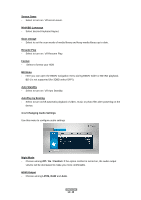Fantec 3DAluPlay Manual - Page 12
Fast Forward - review
 |
View all Fantec 3DAluPlay manuals
Add to My Manuals
Save this manual to your list of manuals |
Page 12 highlights
No. Button 1 Power 2 Numeric buttons 3 GOTO 4 Slow 5 Zoom 6 Fast Reward 7 Play/Pause 8 Stop 9 Menu 10 Navigational buttons 11 Option 12 TV-Sys 13 Audio 14 Red 15 Green 16 Mute 17 Info 18 A-B 19 Repeat 20 Fast Forward 21 Return 22 VOL+ 23 Navigational buttons 24 Setup 25 16:9/4:3 26 Subtitle 27 Eject Function Press to enter standby mode or wake up. Press to enter channel numbers or numeric input when changing settings. Press to jump to a specific point on a title. Specify the point using Title, Chapter and Time. Press to play back in slow motion. Press the PLAY button to resume regular playback. Press to zoom the image (photo or video). Press to fast rewind the current playback. Press repeatedly to select speeds. Press to begin/pause playback. Press to stop playback. Press to enter the home screen. Press the arrow buttons to select menu options, and the OK button to confirm. Press to enable the option menu, where you can change the review mode of file manager and media library; Press to display or hide the option menu during playback. Press to switch between NTSC, PAL, 480P, 576P, 720P, 1080I, and 1080P. Press to select an audio track. Function is available in virtual keyboard. Function is available in virtual keyboard. Press to mute audio output, and press again to resume. Press to display current status. Press during playback, an onscreen display appears showing track number and time elapsed/remaining. Press to set the beginning and end points of a section to repeat. Press to select repeat mode during music playback. Press to fast forward the current playback. Press repeatedly to select speeds. Press to return to the previous screen while navigating menus. Press to increase the volume. Press the arrow buttons to select menu options, and the OK button to confirm. Press to enter the setup menu. Switch between 16:9 and 4:3 Press to set subtitle options. You can change the color/size/offset/text encoding of subtitle. Press to safely remove the USB device. ENGLISH 12 / 48