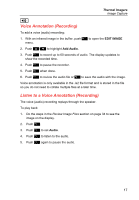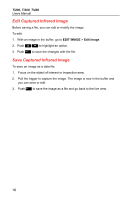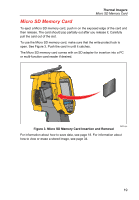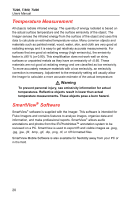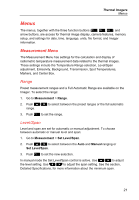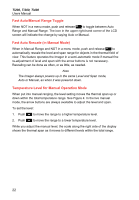Fluke Ti300 User Manual - Page 23
Voice Annotation (Recording), Listen to a Voice Annotation (Recording
 |
View all Fluke Ti300 manuals
Add to My Manuals
Save this manual to your list of manuals |
Page 23 highlights
Thermal Imagers Image Capture i Voice Annotation (Recording) To add a voice (audio) recording: 1. With an infrared image in the buffer, push to open the EDIT IMAGE menu. 2. Push / to highlight Add Audio. 3. Push to record up to 60 seconds of audio. The display updates to show the recorded time. 4. Push to pause the recorder. 5. Push when done. 6. Push to review the audio file or to save the audio with the image. Voice annotation is only available in the .is2 file format and is stored in the file so you do not need to collate multiple files at a later time. Listen to a Voice Annotation (Recording) The voice (audio) recording replays through the speaker. To play back: 1. Do the steps in the Review Image Files section on page 34 to see the image on the display. 2. Push . 3. Push to set Audio. 4. Push to listen to the audio. 5. Push again to pause the audio. 17