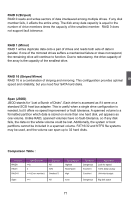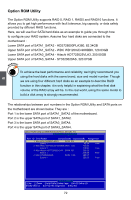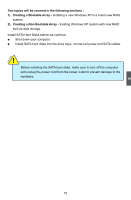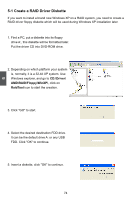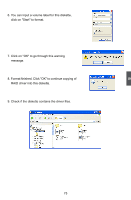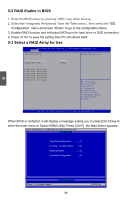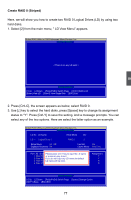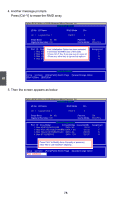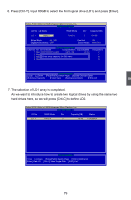Foxconn A75M User manual - Page 83
RAID Enable in BIOS, 3 Select a RAID Array for Use
 |
View all Foxconn A75M manuals
Add to My Manuals
Save this manual to your list of manuals |
Page 83 highlights
5 5-2 RAID Enable in BIOS 1. Enter the BIOS setup by pressing key when boot up. 2. Select the "Integrated Peripherals" from the "Main menu", then select the "IDE Configuration" menu and press to go to the configuration items. 3. Enable RAID function and individual SATA port for hard drive or DVD connection. 4. Press to save the setting then PC will reboot itself. 5-3 Select a RAID Array for Use Aptio Setup Utility - C opyright (C) 2011 American Megatrends, Inc. Advanced SATA Configuration Onboard SATA Controller Onboard SATA Controller Enabled] Onboard SATA Mode RAID] ▶ SATA Port1: Not Present ▶ SATA Port2: Not Present ▶ SATA Port3: Not Present ▶ SATA Port4: Not Present ▶ SATA Port5: Not Present ▶ SATA Port6: Not Present → ← : Select Screen ↑ ↓ : Select Item Enter: Select +/-: Change Opt. F1: General Help F2: Previous Values F3: Optimized Defaults F4: Save & Reset ESC: Exit Version 2.02.1205. Copyright (C) 2011 American Megatrends, Inc. When BIOS is restarted, it will display a message asking you to press [Ctrl-F] key to enter the main menu of Option ROM Utility. Press [Ctrl-F], the Main Menu appears. Option ROM Utility (c) 2008 Advanced Micro Devices, Inc. [ Main Menu ] View Drive Assignments 1 ] LD View / LD Define Menu . . . . [ 2 ] Delete LD Menu 3 ] Controller Configuration 4 ] [ Keys Available ] Press 1..4 to Select Option [ESC] Exit 76