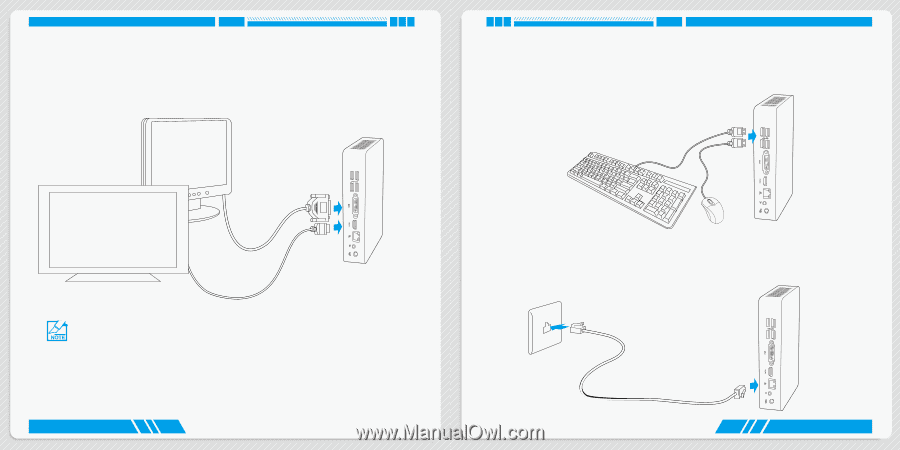Foxconn AT-5570 User manual - Page 9
Connection of NanoPC
 |
View all Foxconn AT-5570 manuals
Add to My Manuals
Save this manual to your list of manuals |
Page 9 highlights
PLACEMENT AND CONNECTING 2-2 Connection of NanoPC Connect display Connect a display or TV that has HDMI port or DVI / VGA port to your NanoPC. You can connect a VGA display to the DVI port by using the DVI-VGA adapter. Connect USB devices PLACEMENT AND CONNECTING Connect USB devices to the USB ports, for example, mouse, keyboard devices. There are two USB 3.0 ports on the front side of your NanoPC, you need to install the USB 3.0 driver in NanoPC USB disk before using them. ■ Please use the customized DVI-VGA Adapter that comes with your NanoPC to get a higher resolution on your VGA display. ■ You could have access to display adjustment for some HDTV or HD display connected via HDMI port by using the scaling function in "AMD VISION Engine Center", a utility, which is available after the installation of AMD Chipset Driver. And you can initiate this utility by first right-clicking on Desktop and selecting it, then further choosing "Scaling Options(Digital Flat-Panel)" in "My Digital Flat-Panels". 10 Connect network cable Connect one end of a network cable to the RJ-45 LAN port, and the other end to a hub or switch. 11