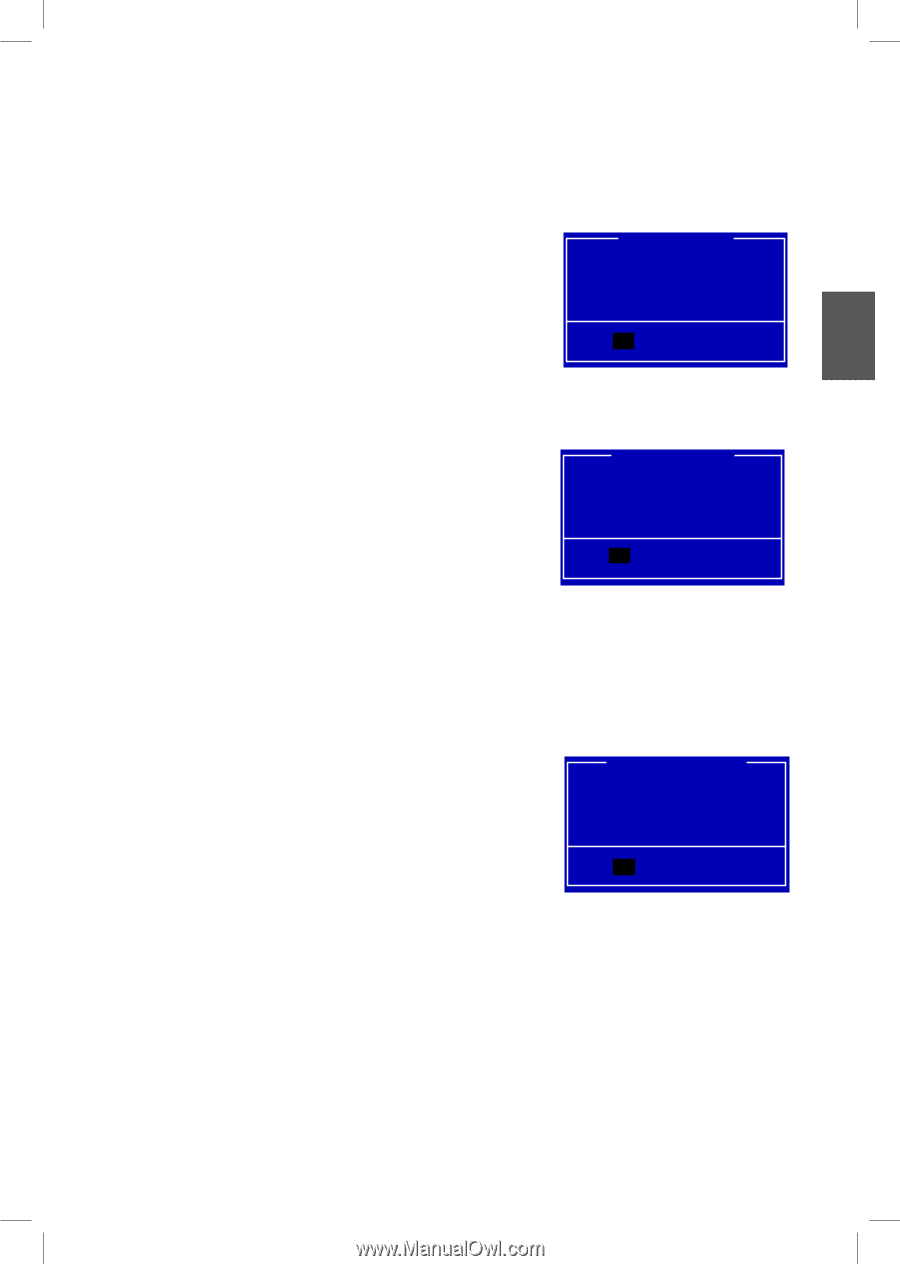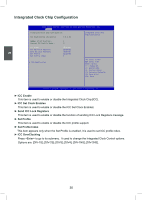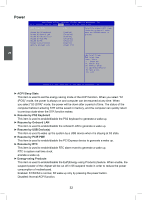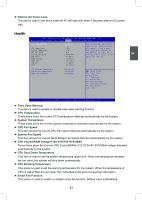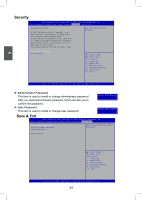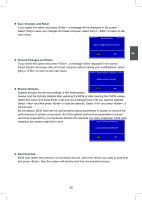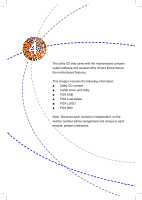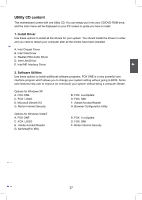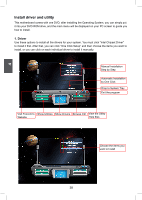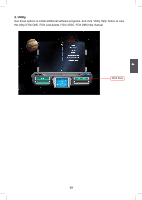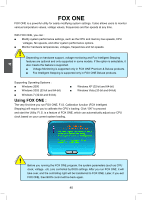Foxconn H61S User manual - Page 42
► Save Changes and Reset, ► Discard Changes and Reset, ► Restore Defaults, ► Boot Override - bios update
 |
View all Foxconn H61S manuals
Add to My Manuals
Save this manual to your list of manuals |
Page 42 highlights
3 ► Save Changes and Reset Save & Reset Save & Reset If you select this option and press , a message will be displayed in the screen. Select [Yes] to save your changes and reset computer, select [No] or to return to the main menu. Save & Reset Save & Reset Save configuration and reset? Yyes No ► Discard Changes and Reset If you select this option and press , a message will be displayed in the screen. Select [Yes] to exit setup utility and reset computer without saving your modifications, select [No] or to return to the main menu. Reset Without Saving Reset without saving? ► Restore Defaults Yyeess No Optimal defaults are the best settings of this motherboard. Always load the Optimal defaults after updating the BIOS or after clearing the CMOS values. Select this option and press Enter, it will pop out a dialogue box to let you load the defaults. Select and then press to load the defaults. Select and press , it will not load. By this default, BIOS have set the optimal performance parameters of system to improve the performances of system components. But if the optimal performance parameters to be set cannot be supported by your hardware devices (for example, too many expansion cards were installed), the system might fail to work. Load Optimized Defaults Load Optimized Defaults? Yyes No ► Boot Override BIOS auto detect the presence of connected devices, select the device you want to boot from and press , then the system will directly boot from the selected devices. 35