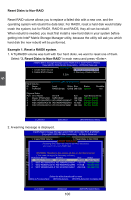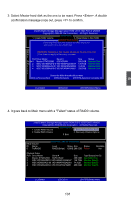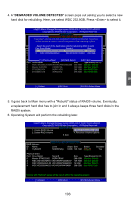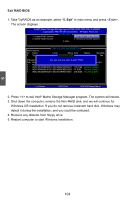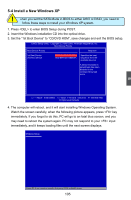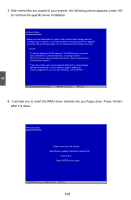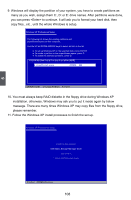Foxconn Inferno Katana English Manual. - Page 112
Install a New Windows XP
 |
View all Foxconn Inferno Katana manuals
Add to My Manuals
Save this manual to your list of manuals |
Page 112 highlights
CAUTION 5-4 Install a New Windows XP ! When you set the SATA Mode in BIOS to either AHCI or RAID, you need to follow these steps to install your Windows XP system. 1. Press to enter BIOS Setup during POST. 2. Insert the Windows installation CD into the optical drive. 3. Set the "1st Boot Device" to "CD/DVD ROM", save changes and exit the BIOS setup. CMOS Setup Utility - Copyright (C) 1985-2009, American Megatrends, Inc. Boot Device Priority Boot Device Priority Help Item 1st Boot Device CD/DVD:SS-DVD-ROM] 2nd Boot Device HDD:6M-HDS728080PL Specifies the boot sequence from the available devices. A device enclosed in parenthesis has been disabled in the corresponding type menu. Move Enter:Select +/-/:Value F10:Save ESC:Exit F1:General Help F9:Optimized Defaults 4. The computer will reboot, and it will start installing Windows Operating System. Watch the screen carefully, when the following picture appears, press key immediately. If you forgot to do this, PC will go to an fatal blue screen, and you may need to reboot the system again. PC may not respond to your input immediately, and it keeps loading files until the next screen displays. Windows Setup 5 Press F6 if you need to install a 3rd party SCSI or RAID driver. 105