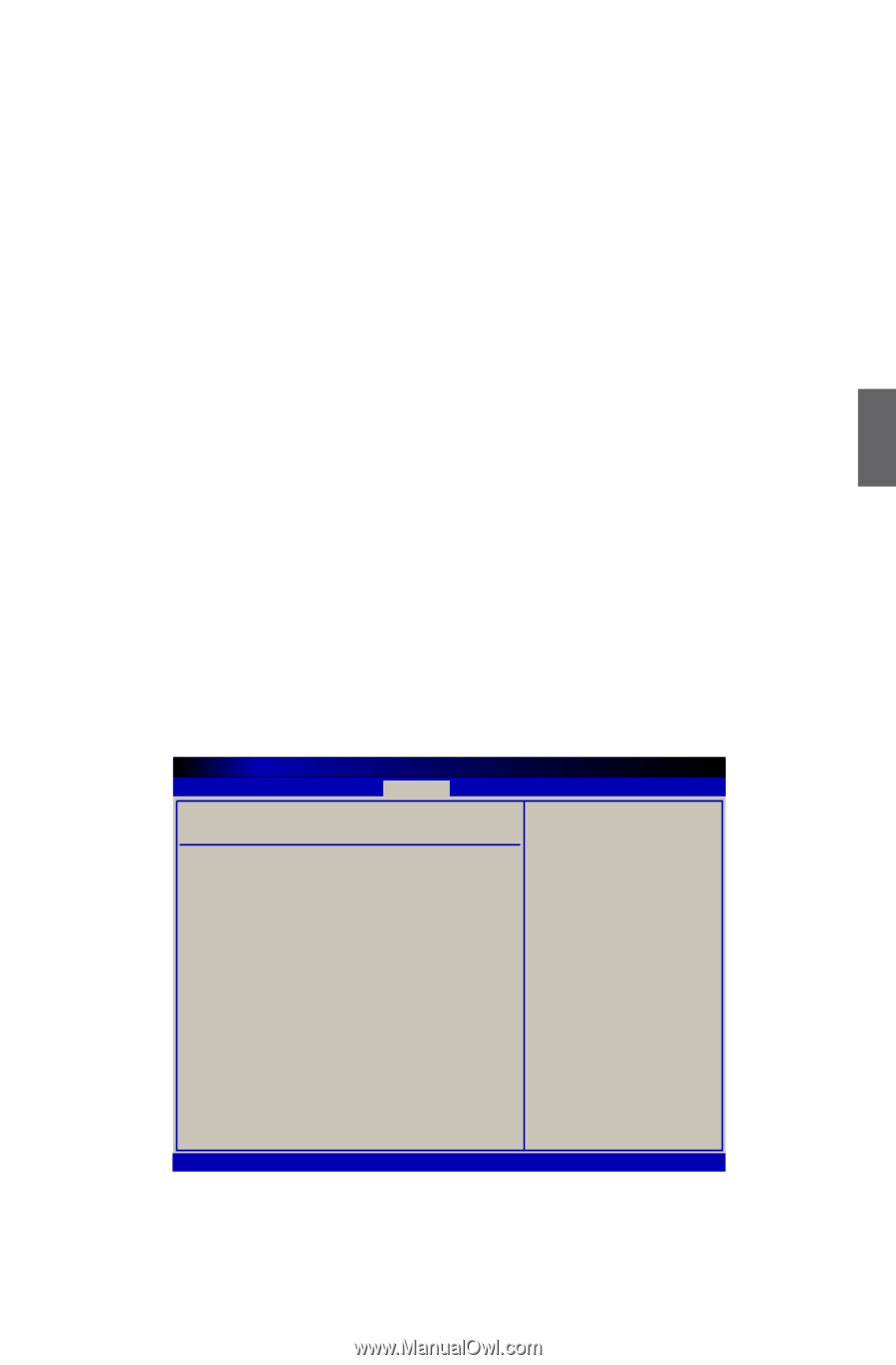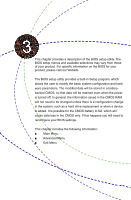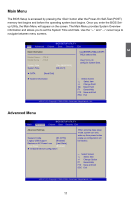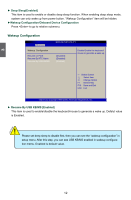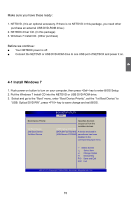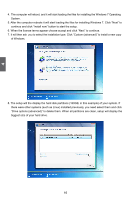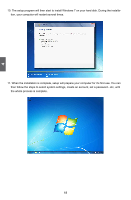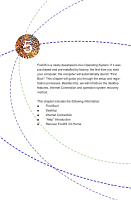Foxconn nT-330i User manual - Page 21
Install Windows 7
 |
View all Foxconn nT-330i manuals
Add to My Manuals
Save this manual to your list of manuals |
Page 21 highlights
Make sure you have these ready : 1. NETDVD. (It is an optional accessory. If there is no NETDVD in this package, you need other purchase an external USB DVD-ROM drive.) 2. NETBOX driver CD. (In this package) 3. Windows 7 Install CD. (Other purchase) Before we continue : ■ Your NETBOX power is off. ■ Connect the NETDVD or USB DVD-ROM drive to one USB port of NETBOX and power it on. 4 4-1 Install Windows 7 1. Push power on button to turn on your computer, then press key to enter BIOS Setup. 2. Put the Windows 7 Install CD into the NETDVD or USB DVD-ROM drive. 3. Select and go to the "Boot" menu, enter "Boot Device Priority", set the "1st Boot Device" to "USB: Optical DVD RW", press key to save change and exit BIOS. BIOS SETUP UTILITY Boot Boot Device Priority Specifies the boot sequence from the availabe devices. 1st Boot Device [USB:Optical DVD RW] 2nd Boot Device [SATA:3M-FUJITSU MH] A device enclosed in 3rd Boot Device [USB:Generic STORAG] parenthesis has been disabled in the corresponding type menu. ← Select Screen ↑↓ Select Item +/- Change Option F1 General Help F10 Save and Exit ESC Exit v02.61 (C) Copyright 1985-2006, American Megatrends, Inc. 15