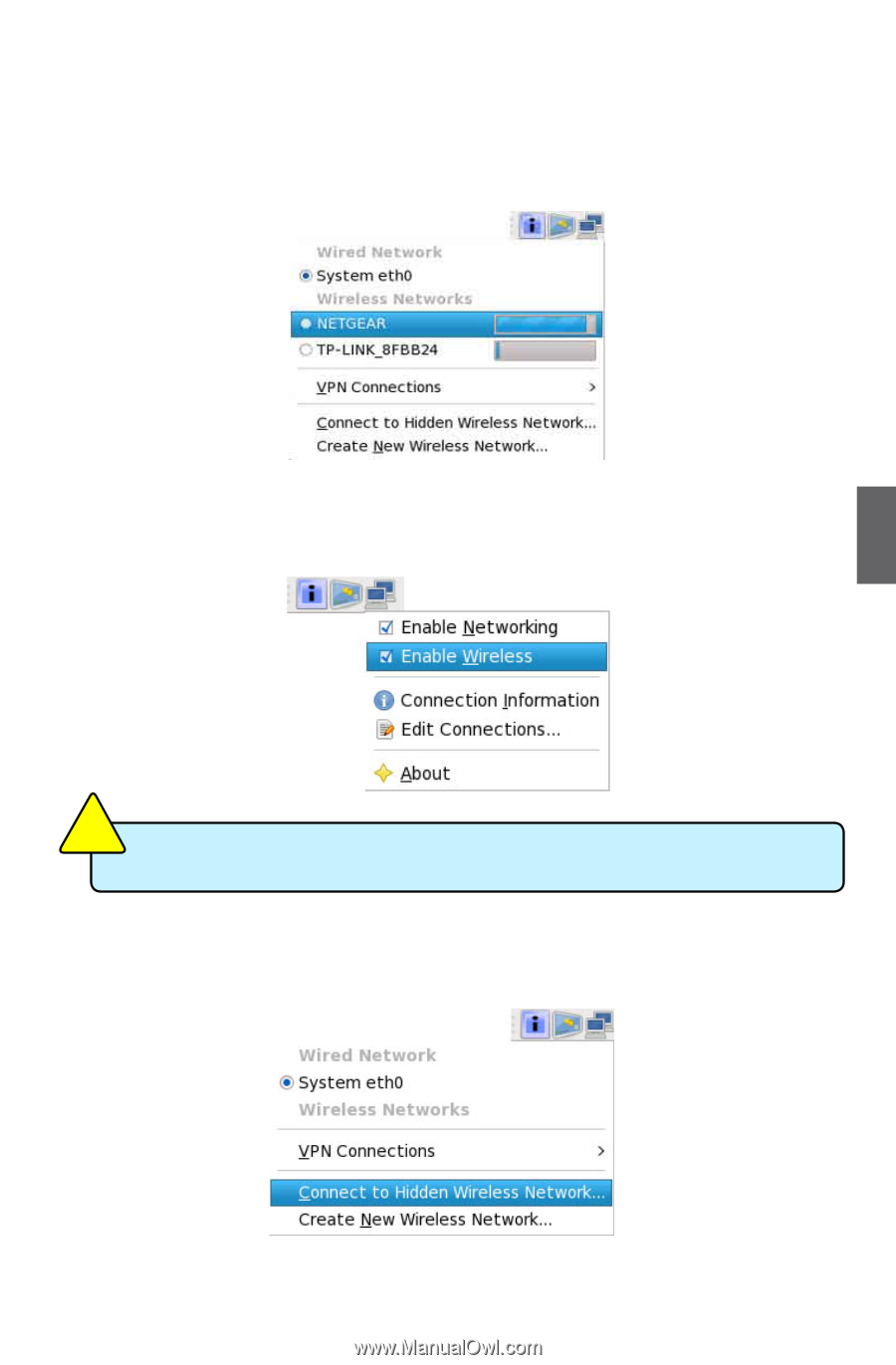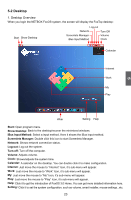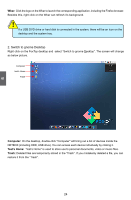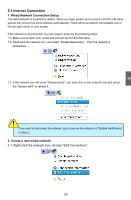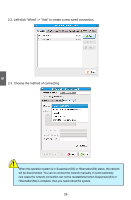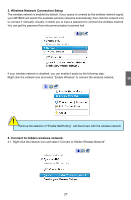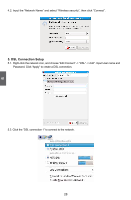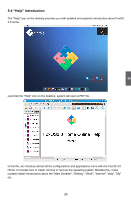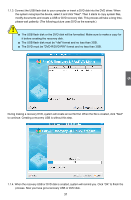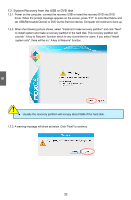Foxconn nT-330i User manual - Page 33
Wireless Network Connection Setup, Connect to hidden wireless network
 |
View all Foxconn nT-330i manuals
Add to My Manuals
Save this manual to your list of manuals |
Page 33 highlights
5 3. Wireless Network Connection Setup The wireless network is enabled by default. If your space is covered by the wireless network signal, your NETBOX will search the available wireless networks automatically, then click the network icon to connect it manually. Usually, it needs you to input a password to connect the wireless network. You can get the password from telecommunication business hall. If your wireless network is disabled, you can enable it easily by the following step: Right click the network icon and select "Enable Wireless" to connect the wireless network. ! Remove the selection of "Enable NetWorking" will disconnect with the wireless network. 4. Connect to hidden wireless network 4.1. Right-click the network icon and select "Connect to Hidden Wireless Network". 27 CAUTION